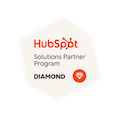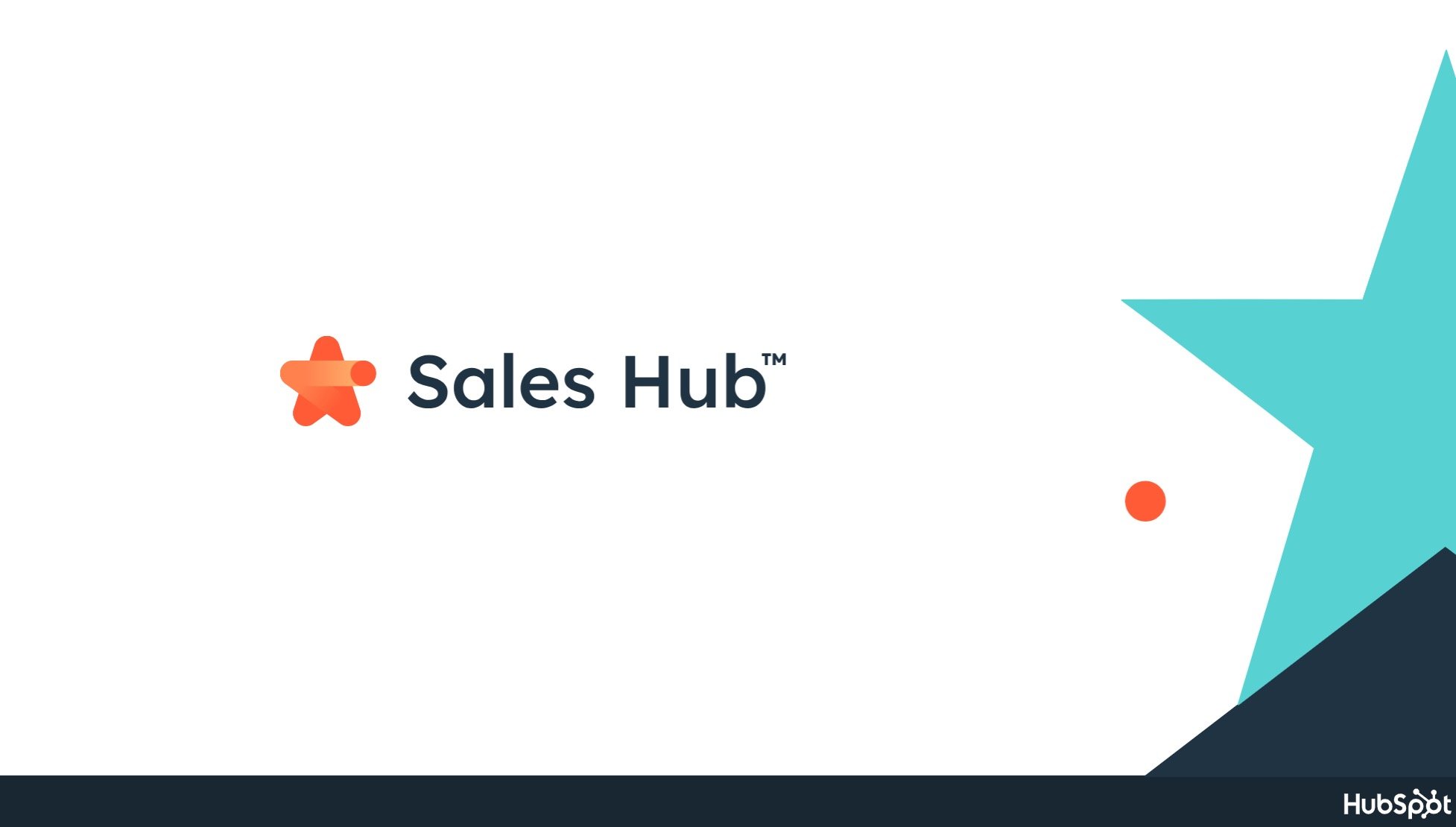
What's the Difference HubSpot Sales Free, Starter, Pro & Enterprise? (Updated for 2024)
Written by: CRO:NYX Team
Published: 4 November, 2024
Can you get by on HubSpot Sales Free or do you need to choose a paid option to get the functionality that's important for you and your sales team? This comprehensive guide to the HubSpot Sales suite will answer all your questions about what's included - or not included - in the different levels of HubSpot sales.
The difference between HubSpot Sales Free, Starter, Professional, and Enterprise
Here's a chart comparing what you will get from HubSpot Sales Free, Starter, Professional and Enterprise:
| Free ($0/month) |
Starter Starting at $15/mo/seat. |
Professional Starting at $90/mo/seat. |
Enterprise Starting at $150/mo/seat. |
|
| Gmail & Outlook integration | ||||
| Email scheduling |
||||
| Email tracking & notifications | ||||
| Email templates | ||||
| Forms | ||||
| Documents | ||||
| Calling (desktop & mobile app) |
Desktop app calling only. |
|||
| Meetings | ||||
| Canned snippets | ||||
| Reporting |
3 dashboards, 10 reports per dashboard |
10 dashboards, 10 reports per dashboard |
25 dashboards, 30 reports per dashboard |
50 dashboards, 30 reports per dashboard |
| Live chat | ||||
| Conversational bots | ||||
| Teams | ||||
| App Marketplace Integrations | ||||
| Prospects | ||||
| Quotes | ||||
| Products | ||||
| Required fields | ||||
| Sales content analytics | ||||
| HubSpot Mobile App | ||||
| Multiple deal pipelines | 1 Pipeline |
2 Pipelines |
15 Pipelines |
100 Pipelines |
| HubSpot Payments & Stripe integration (US only) | ||||
| Multiple currencies | ||||
| eSignature | ||||
| Slack integration | ||||
| Goals | |
|||
| Prospecting Workspace (Leads Object) | ||||
| Standard contact scoring | ||||
| Conditional Property Logic | ||||
| Required fields | ||||
| Calculated Properties | ||||
| Smart send times | ||||
| Deal stage, task, and lead rotation automation | ||||
| Handoffs | ||||
| Workflow extensions | ||||
| Sales Sequences | ||||
| Conversation routing | ||||
| Custom reporting | ||||
| Call transcription | ||||
| 1:1 video creation | ||||
| Salesforce integration | ||||
| Sales Analytics | ||||
| Hierarchical Teams | ||||
| Lead Form Routing | ||||
| Predictive lead scoring | ||||
| Playbooks | ||||
| Quote approval | ||||
| Events API | ||||
| Single sign-on | ||||
| Recurring revenue tracking | ||||
| Deal splits | ||||
| Deal journeys | ||||
| Custom goals | ||||
| Calling API | ||||
| Conversational Intelligence | ||||
| User roles | ||||
| Log in as another user | ||||
| Standard sandbox account | ||||
| Granular Permission | ||||
| Custom Objects | ||||
| Salesforce Custom Object Sync |
Let's walk through these different items so it's clear what you're getting and what you aren't with each of the different HubSpot Sales packages.
What's included in all HubSpot Sales accounts
Gmail & Outlook integration with HubSpot
When you connect your inbox with HubSpot you can start to:
- automatically log email replies to contacts in your CRM, which show on the contact timeline
- send emails from within HubSpot that come from your own email servers (this increases deliverability)
- send email attachments as files (not links) from HubSpot
If you're not sure how to link your Gmail or Outlook email with HubSpot, you can check out the walk-through here.
Shared Inbox
With the Free Sales tools you can have ONE shared inbox, most likely your sales@ email address, that everyone can view and reply to in HubSpot.
Contact management (HubSpot CRM)
HubSpot's CRM is the secret sauce that fuels the rest of the powerful sales and marketing tools. The CRM is free for all users on all sales platforms for contacts and for companies.
Contact & company insights
HubSpot Insights is a database of company information collected from internal and third-party data. When you add a company with a company domain name, any data that HubSpot Insights has on that company will be pulled into the company record. For this to work though, it needs to be enabled in your portal. If you've also enabled "Automatically create and associate companies with contacts" enabled, you'll see HubSpot insights applied to your contacts as well. You can find these in Settings > Contacts & Companies > Companies.
Prospects
If you head over to Reports > Analytics Tools > Prospects you will see a list of IP addresses for each page view on your site. Smaller companies and individuals will often not have their own IP address and will appear as the internet service provider, but larger companies will have their own IP address and you'll know which companies are visiting your site. If you've been working with a particular company, you'll know when they came to your site and how many times.
Deals
Deal stages are the steps in your pipeline that signify to your sales team that an opportunity is moving toward the point of closing. Deal pipelines are a great tool for sales forecasting and to keep an eye on your current leads. They can also help you identify roadblocks in your sales process.
You can customize your deal pipelines and stages to best reflect your sales process and can include the probability of closing from each stage, which helps with financial forecasting (you must be an admin to make these edits).
You can change what information shows on your deal records by going to Settings > Contacts & Companies > Deals and selecting "Set the properties your team sees on deal records."
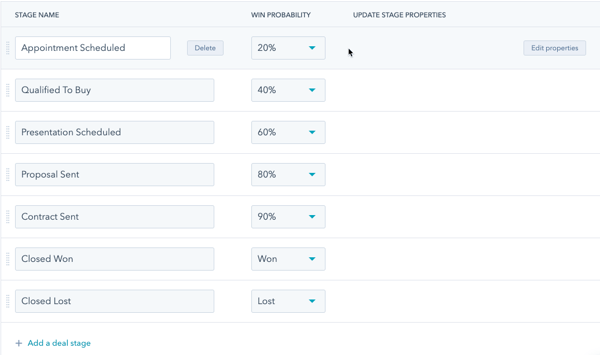
With sales free you get one pipeline. Sales Starter includes 5, Sales Pro has up to 15 pipelines and Enterprise maxes out at 50.
Products
Create a product library of the goods and services that you sell, then associate those products with individual deals. When you use products it makes it easier for your sales team to build deals, track performance of what you're selling, and create custom reports on products using the report builder in your report tool.
- Free - up to 100 products
- Starter - up to 1 million products
- Pro - up to 15 million products
- Enterprise - up to 15 million products
As of October 2024, you can now save line items directly to the Product Library while using Deals, Quotes, Invoices, Subscriptions, and Payment Links. This enhancement streamlines product management, making it easier to reuse and access your offerings across various tools.
Quotes
Generate a quote, send it to your contact and get paid! With HubSpot quotes you can build a custom proposal (or build one with the Products that you've added to your portal) and keep that document associated with your contact, company and deal, so you can find it at any time.
Tasks
Most sales require some sort of follow-up. According to HubSpot, 80% of sales require 5 follow-up phone calls after a meeting, but 44% of salespeople give up after one follow-up.
Your sales team is busy and it's a lot of work to keep up with all those leads coming in via inbound marketing. It's easy to forget which leads you need to follow up with and when. That's where Tasks come in handy.
You can create tasks from the "Tasks" area under the Sales tab, you can link your tasks to contacts and deals, and you can get email notifications for them. A great extra reminder for those important leads!
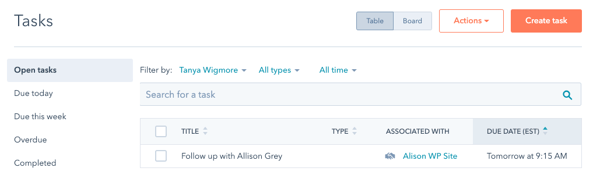 Email scheduling
Email scheduling
With email scheduling you can schedule your emails to send at a later time via HubSpot which is great if you don't want your leads to know that you're working on their project at 1am. You can also do that in Outlook or Gmail already and have it log to your contact records.
With HubSpot Professional & Enterprise you can also use Smart Scheduling which schedules your emails to send at a time that has shown to have the best engagement rates for that particular recipient.
Email tracking & notifications
Tracked emails sent through HubSpot gives you insight to how your recipient interacts with your email. You will be notified via a pop-up notification on your desktop when a contact opens an email.
Logged emails are recorded on a contact's timeline so you can keep track of the correspondence your contact has received from you and other members of your organization.
Emails sent from your HubSpot-linked email tool or from within HubSpot can be both tracked and logged, and you'll see that activity in the contact record.
Email templates
Email templates are pre-made emails that you can send to contacts and personalize, without having to type the same content each time. These are very useful for follow-up or get started emails where the content is pretty much the same every time.
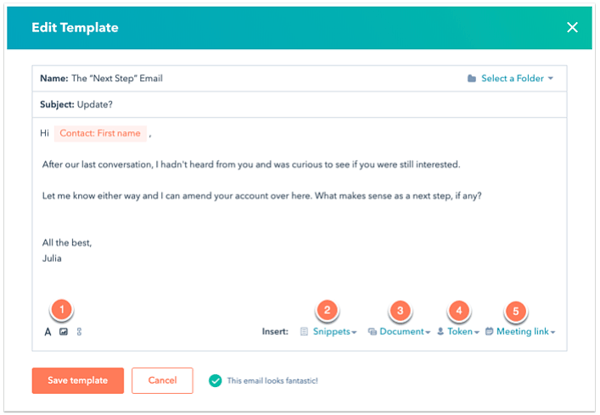
HubSpot Sales Free users will have the ability to save up to 5 email templates. All other HubSpot Sales users (those with a paid Sales account) can access and save up to 5,000 email templates in the account.
Forms
Integrate free HubSpot forms onto your website pages and collect important contact information. The free version has HubSpot branding on it but does allow you to send one follow-up/kickback email per form (the email will likely have HubSpot branding if you're also using HubSpot Marketing Free).
Documents
HubSpot Sales Documents are documents that you've saved to your HubSpot portal that you can easily add into your emails as attachments. These documents are almost always sales collateral that you share with your leads that you'd want to include in your automated emails. Free accounts can have up to 5 documents, paid accounts can have up to 5,000 documents.
Calling
Leverage HubSpot's VOIP service to call contacts from within HubSpot. Your call activity will be logged in HubSpot on the contact record. Free accounts get 15 minutes per month per user. There can only be 50 calls made per month per account. Sales Starter includes up to 1 HubSpot provided phone number and 500 calling minutes, Sales Professional includes up to 3 HubSpot provided phone numbers and up to 3,000 minutes per month & Enterprise includes up to 5 HubSpot provided phone numbers and up to 12,000 calling minutes of VOIP air time per month per user. More call time can be bought via Twilio Connect. HubSpot phone numbers are not available for all countries.
If you're using Sales Free you can only call from the desktop app. If you're using Sales Starter, Pro, or Enterprise, you can also make outbound calls on your mobile app.
If you're a Sales Enterprise user you can leverage call transcription for these calls.
Meetings
With your free HubSpot Sales account, you get one free personal meetings link. With Starter, Pro & Enterprise you get 1,000 personal and team meetings links. These meeting links sync with your calendar (like Calendly does) with the added bonus of having all that information added directly into HubSpot so you can track when your contacts are booking meetings.
Wouldn't it be great to go into a meeting knowing exactly what a visitor had engaged with on your site before they reached out? Well, with HubSpot meetings, you can.
Canned snippets
When you're writing emails, there are likely certain things that you say over and over and over until you could type them in your sleep. Any of these repeating content bits can be saved as Snippets and easily inserted into your emails via the Snippets tool. Here's an example I use a lot which is the seed info to request account access from our clients.
You can also use Snippets for internal notes on your contact records or deal records.
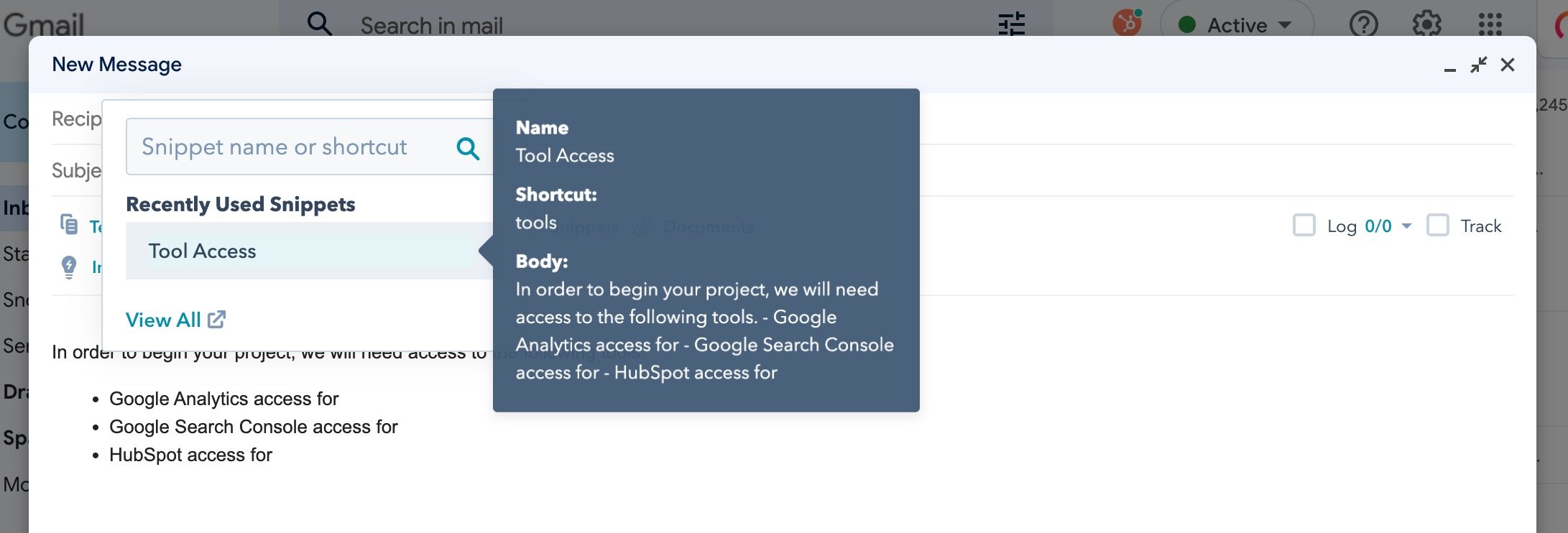
Reporting
Your HubSpot Sales account comes with a bunch of handy - and free - reports built-in by default. You can update your Sales Dashboard to show a variety of reports including your Sales Performance, Team Activity, and Revenue Forecasting. You also have access to the basic marketing reports that are included in HubSpot Marketing Free which can provide insight into your sales performance. With the free tools, you are limited to 3 dashboards with 10 reports on each, and that limit increases with each paid tier.
Live chat
All HubSpot Sales users can add Live Chat to their site. If you have the HubSpot CMS this is incredibly easy to implement and gives your visitors a way to get in touch with you, without having to navigate to a new page. You can change your settings so that the chat only shows when you're available. It also pulls double-duty as a lead-gen form, asking for an email address for people who don't want to wait for a response.
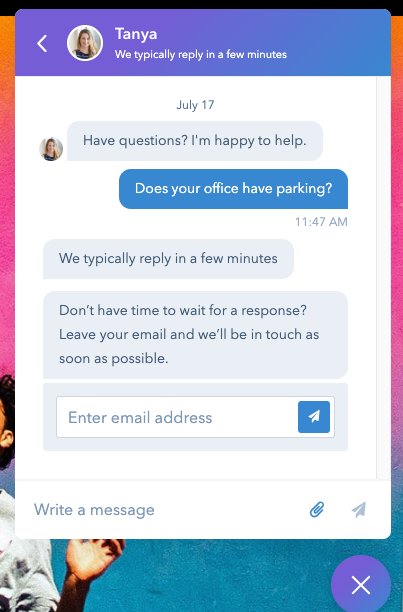 Conversational bots
Conversational bots
Once you get that Live Chat set up, you can leverage a ChatBot (Conversational Bot) to answer some of those tedious and repetitive questions, to book meetings and to execute other automated actions. Here are some of the actions your conversational bot can do:
- Send a simple message
- Ask a question
- Offer email subscription
- Set a contact property value
- Set a company property value
- Submit a ticket
- Sent to a team member
- Book a meeting
- If/then branches
If you have HubSpot Sales Professional your conversational bot can also:
- Enroll in a workflow
If you have HubSpot Sales Enterprise your conversational bot can also:
- Trigger a webhook
- Run a code snippet
Teams
Teams allow you to organize users into groups for organizational and reporting purposes. As a Free or Starter HubSpot Sales user, you can create one team. If you're a HubSpot Sales Pro users you can create 25 teams.
If you're using Enterprise Sales, you can create 200 teams and have parent-child teams to better manage and organize your different teams. As an Enterprise user you can also set User Roles which lets you set more specific access restrictions for your Deals and your sales tools.
Create Payment Links & Subscriptions From Line Items in Deals
HubSpot has streamlined the creation flow to allow Payment Links and Subscription generation directly from the line items page within deals. This enhancement simplifies the entire sales process, enabling customers to manage their sales seamlessly from deal to transaction.
Additional Benefits with HubSpot Sales Starter
For a mere $50/month you can move up from HubSpot Sales Free to HubSpot Sales Starter. This $50/month gives you:
Email sequences
Send a series of targeted, timed email templates to nurture contacts over time with email sequences. You can add personalization tokens to these emails so that when contacts open them, they look like customized emails seen to them specifically. You can have several emails in your sequence which help you with sales outreach and follow up, without having to remember to follow-up.
When a contact replies to an email or books a meeting, they automatically unenroll from the sequence.
If you are a HubSpot Sales Professional or Enterprise user, you can use email sequence queues which allow you to assign sequences to multiple contacts at a time. If you're a HubSpot Sales Starter user, you can achieve this by using task queues to automate your sequence enrollment process.
Email & in-app support
Having an issue with your HubSpot portal? A question you need answered? No problem! You can contact HubSpot Support via email the "Help" button that you see in your HubSpot portal.
Conversation routing
HubSpot Starter, Pro & Enterprise users can set specific routing rules for incoming messages in their conversations inbox. This helps to triage unassigned conversations so that they can be handled in the right order by the right people, and to reassign a live chat conversation that would be better handled by someone else on your team.
Multiple deal pipelines
Your deal pipeline is great to see what sales are in the queue and to get some idea of your revenue forecasting but for many companies, putting all those deals into one pipeline doesn't always make sense. If you have different departments with different deal stages, you'd likely want to use a different deal pipeline to better track those deals and their progression.
With HubSpot Sales Starter you will have 1 pipeline, Sales Starter supports 2 pipelines, Sales Pro supports up to 15 pipelines, and Sales Enterprise supports up to 100 different pipelines in your account.
Multiple currencies
As an agency that has clients around the world, being able to create deals and quotes in multiple currencies is a big deal. With a paid HubSpot Sales tier, you can do it!
- Starter - Up to 5 currencies
- Pro - Up to 30 currencies
- Enterprise - Up to 200 currencies
eSignatures
Getting sign-off of your services has often been a game of printing-signing-scanning-sending. That's a giant pain and nobody wants to do it. You can use tools like PandaDoc which make proposal generation and signing electronic and easy. Or, if you're a paid HubSpot Sales user, you can use HubSpot Quotes which lets you generate a quote AND get an electronic signature. With the CRM you can link this quote to the contact and the company record, associate it with the Deal and be able to easily find it when you need to.
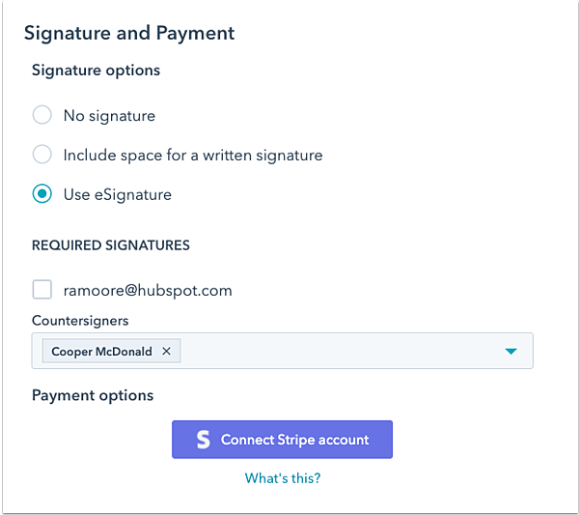
Limits on e-signatures by tier:
- Starter - 10 signatures per user per month
- Pro - 10 signatures per user per month. Option to purchase more.
- Enterprise - 30 signatures per user per month. Option to purchase more.
Stripe integration
HubSpot + Stripe = getting paid on time. Integrate Stripe with HubSpot Quotes and you give your clients an easy way to pay.
Goals
Measure team performance and track goals in your reports and dashboards.
- Starter - Basic monthly revenue goals
- Pro - Basic monthly revenue goals
- Enterprise - Adds sales activity goals: Calls logged, meetings booked, deals created and revenue.
Additional Benefits with HubSpot Sales Professional
Lead Management in the Prospecting Workspace
The Prospecting Workspace is a new rollout for 2023 and was heavily promoted at INBOUND23. The new Leads Object is similar to a Deal record that you can associate with a contact. The value add of having Leads as an object instead of a property status is that you can now easily report on your Lead conversion rates, automate lead status and get a better dashboard view of all leads, tasks, activities and more. You need a paid Sales Pro or Enterprise seat to access the prospecting workspace.
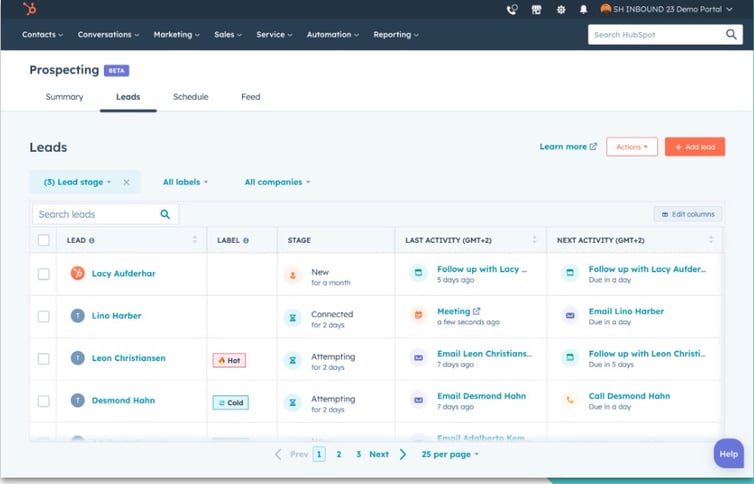
Phone support
Have you ever wished you could just call HubSpot to get an answer to your question or a problem sorted out? If you're a HubSpot Sales Professional or Enterprise user, you can.
Contact, Deal & Company scoring
Some leads are better than others. Use HubSpot Scoring to assign a point value to the positive and negative actions of a contact. For example, viewing a large number of pages could be a good sign while opting out of emails or submitted a job application form could be a sign that this is not a good sales lead.
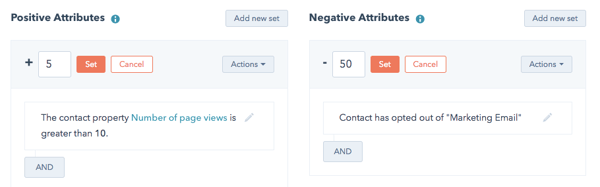 You can edit the point value for each attribute and can leverage and/or combinations to fine-tune your lead scoring for contacts, companies and deals.
You can edit the point value for each attribute and can leverage and/or combinations to fine-tune your lead scoring for contacts, companies and deals.
Pro tip: Edit your default contact record properties to show the HubSpot score for increased visibility.
Calculated properties
Do you need to add in a custom equation based on number properties? HubSpot Sales Professional allows you to. This is great if you want to measure NPS, calculate revenue potential, calculate commissions or a myriad of other custom calculations that are important for your business.
AI Duplication Management
Use AI to identify and merge duplicate contacts and companies.
Required fields
Is your team failing to keep track of important contact information? You can change their settings so that certain fields are required and they can't take shortcuts around it.
Conditional property logic
Admins can set conditional logic for properties and these will trigger whenever a CRM record is updated with the trigger property. This can greatly help to increase data quality across your organization.
Handoffs & Additional Meeting Tools
Allow reps to book meetings on behalf of other users, or use round-robin rotation.
Sales Sequences
Automate outreach, follow-up, and time-consuming tasks. Create flows of timed personalized emails, A/B test different messaging, remind yourself of important follow-up tasks, and more.
Smart Scheduling for email
The real value of email scheduling comes for Sales Professional and Sales Enterprise Users who can leverage HubSpot's "Best time to send" smart scheduling feature that schedules your email send for a time with a higher likelihood of opens, clicks and replies based on the recipient's previous email engagement.
Deal stage, task and lead rotation automation
Automate your sales pipeline and use workflows to create tasks at specific deal stages. Automated task creation can keep your team on track to send contacts or proposals on time, initiate email workflows, and set reminders to follow-up on contract renewals for your billing cycles. If you have a lot of leads coming in and need to distribute the workload, using workflows to distribute leads in a round-robin way can help.
Workflow extensions
Supercharged HubSpot workflows with 3rd party integrations via an API. If you want to send SMS messages, direct mail, or so many other things that require a webhook trigger from your workflows, you'll need to be Pro or Enterprise to use the workflow extensions tool.
Custom reporting
You have basic reporting in all levels of HubSpot Sales, so what does "Custom Reporting" include?
With HubSpot Sales Pro you can see leaderboards to see who has the most deals in the works and how close they are to closing. You can see conversion rates for your sales funnels - how are your reps doing at moving deals from stage to stage? With this report, you can identify if there are certain stages where deals aren't progressing. You can also get detailed deal forecasts by sales rep to see who is bringing in the biggest leads and closing them, and you can see engagements by sales rep so you know who is busy making calls and sending emails and who isn't.
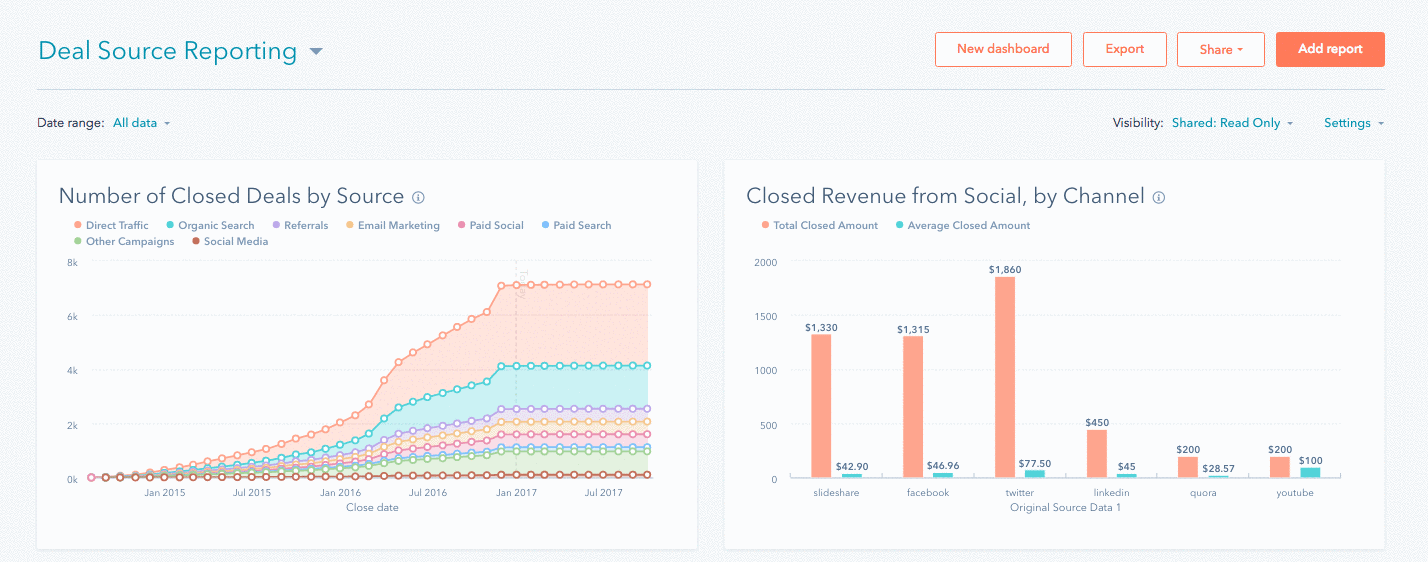
This is the basic sales reporting dashboard 👆
Sales Pro allows up to 100 custom reports, Sales Enterprise allows up to 500 custom reports.
Forecasting
Create detailed and customized sales revenue forecasts based on data from your contacts database.
Sales Analytics
A collection of fully customizable, out-of-the-box reports that you can edit and save to your dashboards. Sales analytics reports give you insight into the overall health of your sales pipeline so you can coach your team and improve outcomes over time.
1:1 video creation
With the integration of Vidyard into the CRM, you can now create personalized videos from within HubSpot. You'll need to create a Vidyard account to activate this within your HubSpot portal, and once you do you can quickly record your screen and voice, or use your computer camera to record yourself - and then send the video directly to your prospect via email.
Call transcription
Gain real-time insight into calls with automatic recording and transcription to help you coach your team and gain visibility into your customer conversations.
- Pro - Search, review, and comment on calls. 750 hours of transcription per account, per month.
- Enterprise - Search, review, and comment on calls. 1,500 hours of transcription per account, per month.
Salesforce integration
Many companies double up on their sales and marketing stack by leveraging the power of both HubSpot and Salesforce. When you're using these two platforms together, you want to make sure they are synced and that your data is 100% on both platforms. If HubSpot and Salesforce start to fall out of step... well, let's just make sure it doesn't.
Slack integration
If you spend as much time in Slack as we do, you'll love the HubSpot/Slack integration.
Additional Benefits with HubSpot Sales Enterprise
Lead Form Routing
After you submit a form, you now have the option for a redirection to a Meeting page (instead of just the choice of showing a thank you message or redirecting to another page) and the real value of this, is that you can set conditional rules to which meeting scheduling page to redirect to. This can help if you have sales reps in different regions and you need to send them to the appropriate booking calendar for the region the contact filled in on the form, but the conditional redirects are not limited to only geographic targeting.
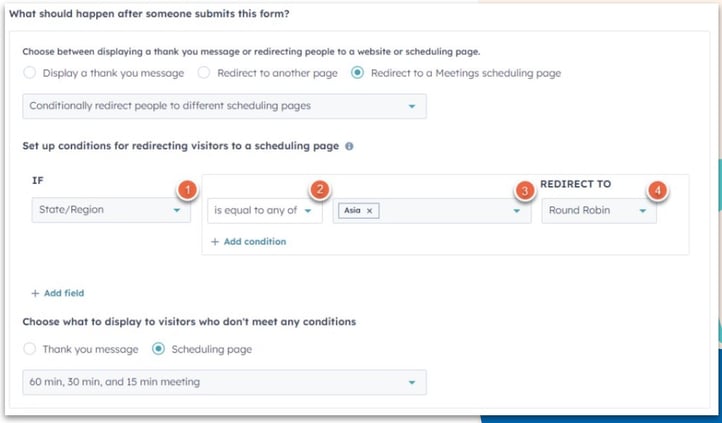
Predictive lead scoring
With HubSpot Sales Pro you can leverage Contact Scoring which lets you assign positive and negative attributes to your contacts to give you an idea of how qualified they are. With Enterprise, you can leverage Predictive Lead Scoring which is HubSpot's automated lead scoring tool that scores and ranks leads based on their likelihood to become customers.
Playbooks
Provide your support and services teams with a library of resources to use in any conversation with customers. You can use rule-based automation to serve up tools specific to the situation at hand.
Quote approvals
Is your team sending out quotes to prospects? Do you need a little more oversight on the process? HubSpot Sales quote approval let's you review and approve quotes made by your team before they get sent out to your prospects.
Events API
When you want to take your tracking to the next level and implement event tracking, you're going to need to use the HubSpot Events API. You'll need to work with a developer to implement the custom event you create into your JavaScript file or server-side script (we can help you out with that 😉).
Some events that you might want to track include:
- Tracking logins to external sites
- Browser and mobile usage
- Abandoned shopping carts
Single sign-on (SSO)
Single sign-on (SSO) allows you to give your team members one account to access all the systems your business uses. With HubSpot Sales Enterprise, you can require users to login to HubSpot using their SSO credentials. This should be done by your IT team who has experience with creating applications in your identity provider account.
Goals
At the HubSpot Sales Starter or Professional levels, if you are a Super Admin, you can create the following goals and assign them to other paid users:
- Fixed, monthly revenue goals for team members
With HubSpot Sales Enterprise, you do a whole lot more and assign other paid users activity goals including:
- Calls logged
- Meetings booked
- Deals created
- Revenue
With your goals you can generate reports to see your goal measurement by type, team and pipeline.
Recurring revenue tracking
If you're running a business that needs to know how much revenue you're generating or losing during a specific time range based on renewals, upgrades, downgrades, and churn, you can get that insight with HubSpot Sales Enterprise. You'll need to set up recurring revenue tracking in your portal, and then you can use the revenue analytics report.
Deal journeys
Visualize the impact of different touch points to determine what works best for progressing deals through your pipeline. Understand conversion rates, stage skipping, and how long deals are taking to go from one stage to the next.
Calling API
HubSpot Sales Enterprise users who have Aircall accounts can use Aircall directly within their HubSpot portal in lieu of HubSpot's native calling feature.
Custom Objects
You can store nearly any data in HubSpot, including SaaS subscriptions, students, shipments, and more. Custom objects work just like standard objects in HubSpot - like the contacts and companies' objects. So you can easily create and manage them, set up workflows, and run reports on custom object data.
With custom objects in HubSpot, you can sync your custom objects to and from Salesforce. If you do not have an Enterprise HubSpot account you won't be able to sync your Salesforce custom objects.
Read More>> How an Enterprise Financial Institution Manages Complex Account Relationships Using Custom Objects
Granular permissions
To protect the integrity of all that data you store in your CRM create granular permission on all your CRM data, including field-level permissions on your properties. you’ll have more control than ever over the tools and content your team can access.
Get started with HubSpot Sales!
These sales and marketing tools are a valuable resource for anyone who is working leads. Ready to get started with HubSpot Sales? Contact us! We can help set up your account for success.
Written by: CRO:NYX Team
News and articles from CRO:NYX team members & alumni.
Solutions
Results
Resources
About
Contact
© CRONYX Digital SEZC



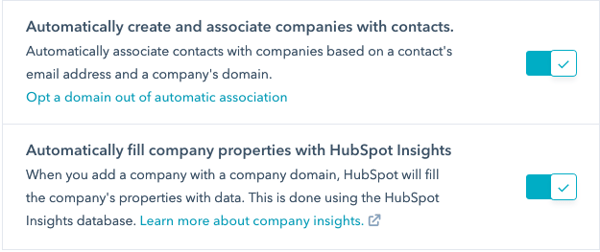
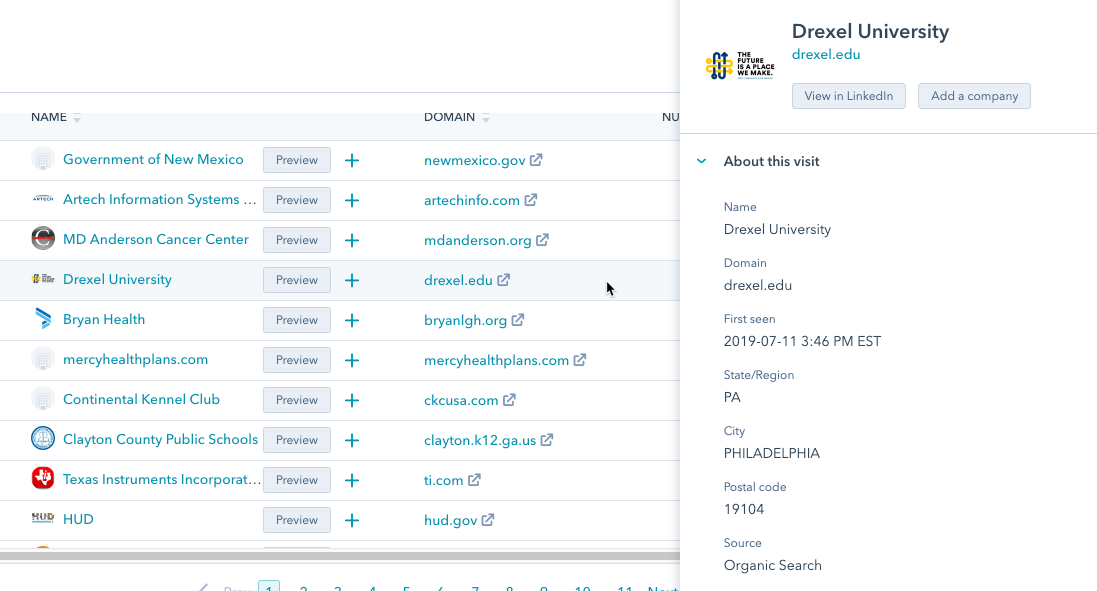

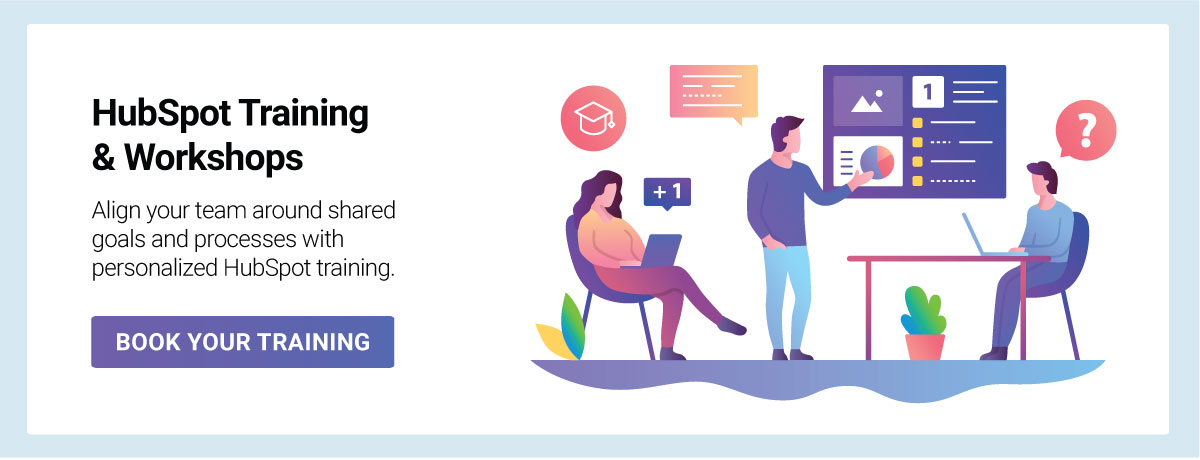
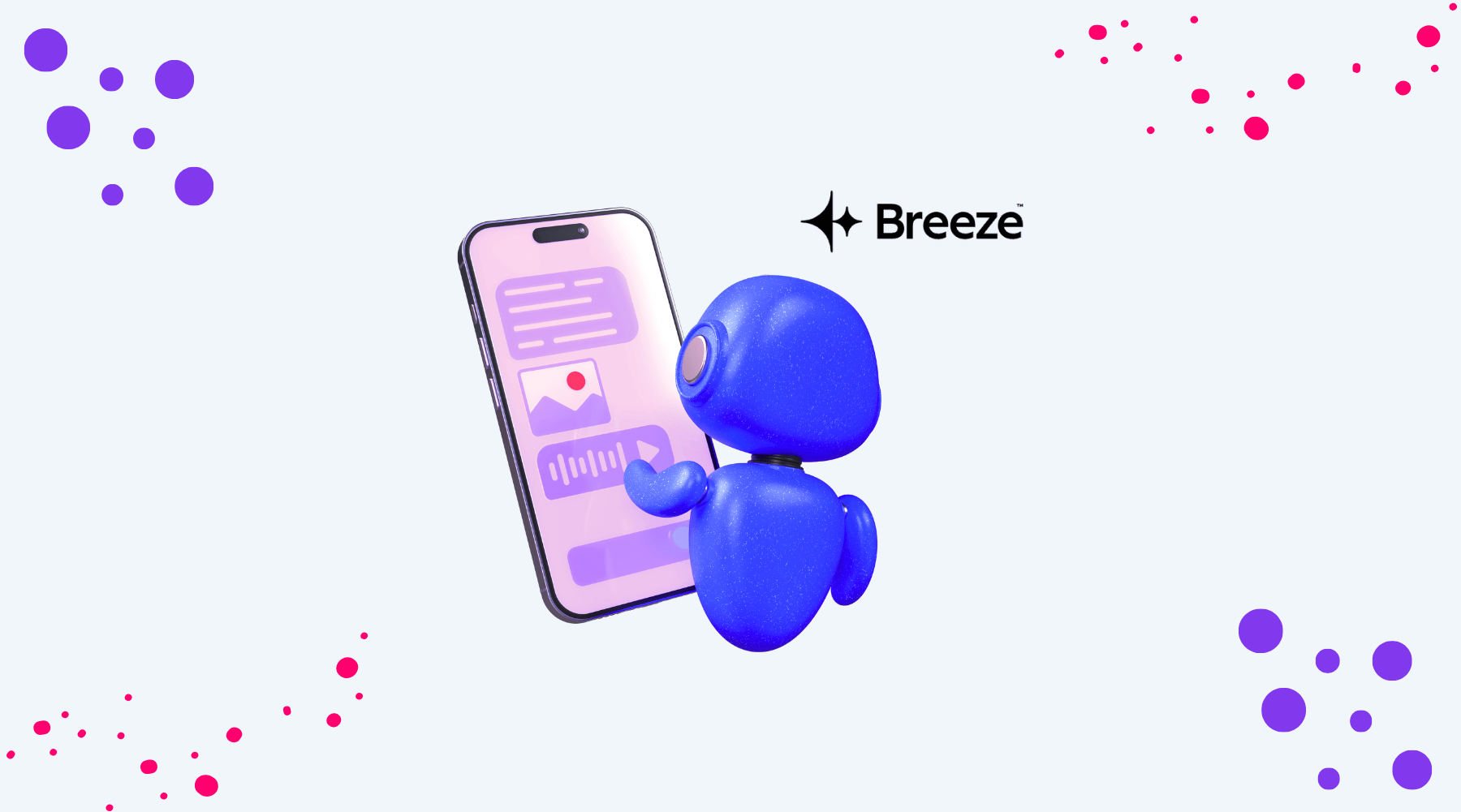
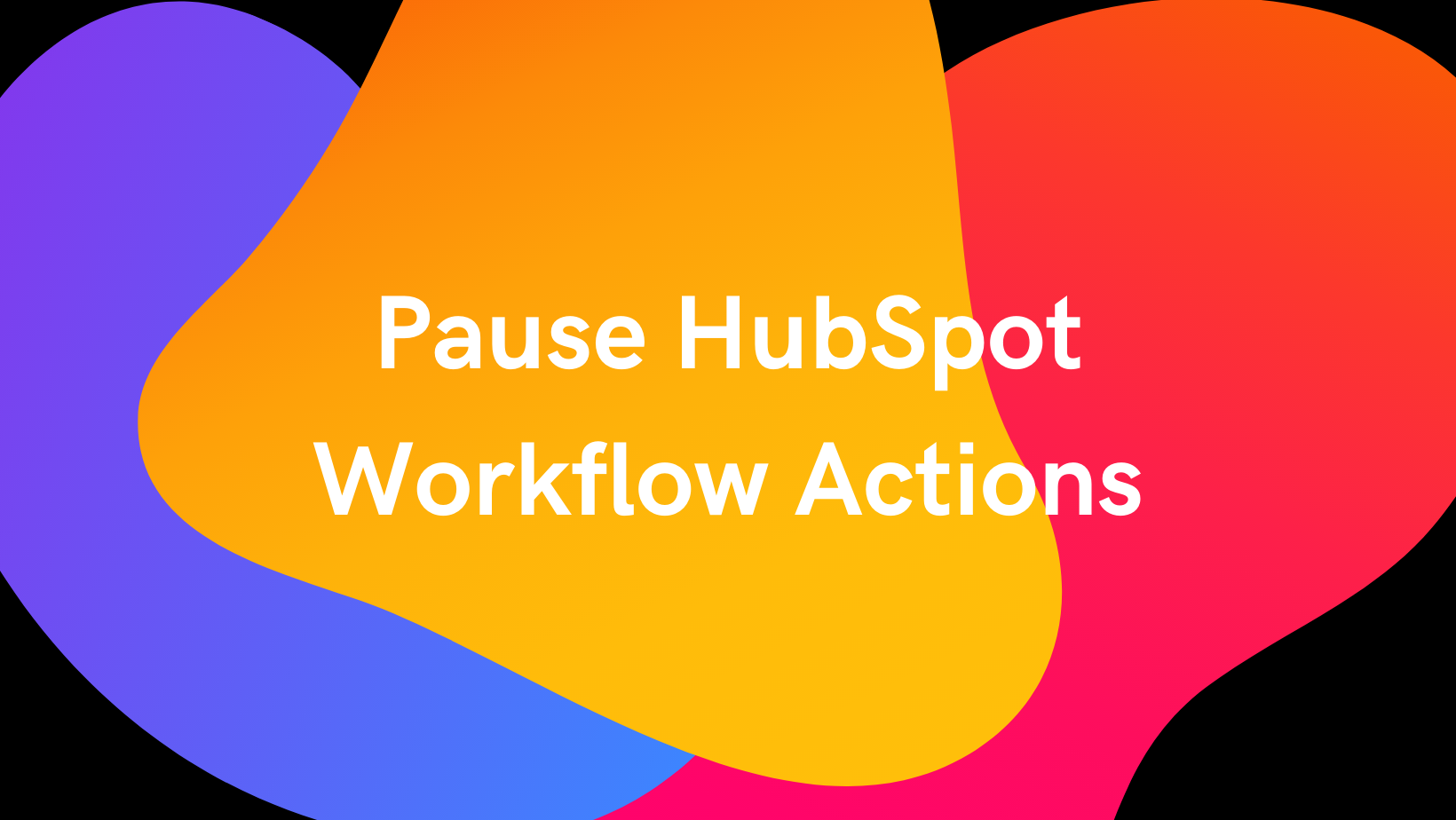
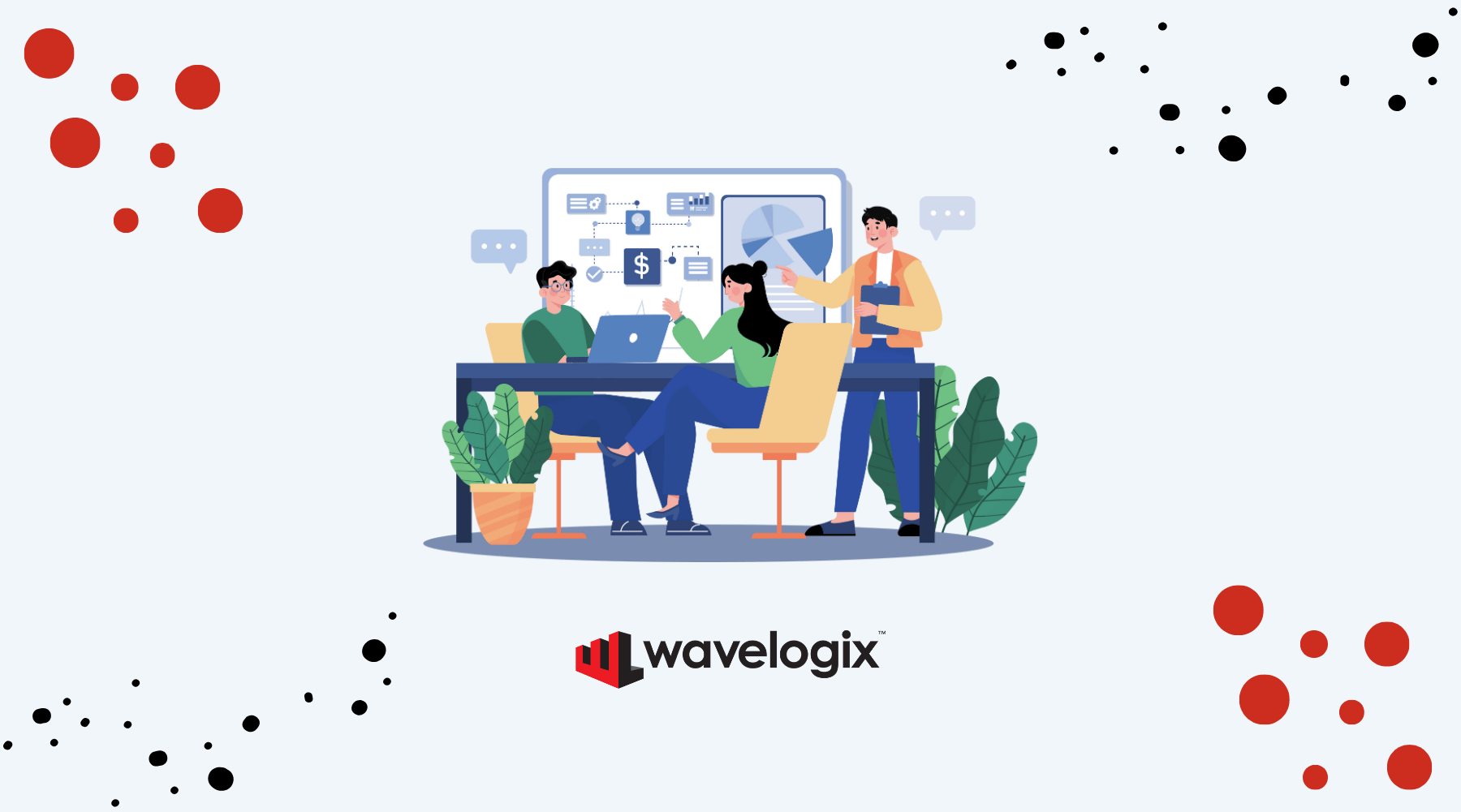

.png)
.png)
.png)