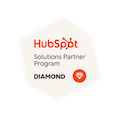Managing Email Subscription Settings in HubSpot
Written by: CRO:NYX Team
Published: 24 November, 2023
Handling email subscription settings in HubSpot can get a bit confusing because the system's email settings don't always match with your actual mailing list subscriptions (see, even differentiating why it's confusing is confusing). Stick with me here why I break down the default subscriptions, how to manage mailing lists, and give you a few options to make your email marketing processes a bit easier.
HubSpot Email Subscriptions (System Settings)
When you first set up your HubSpot Marketing or CMS Hub, you'll have a section in your Settings under Marketing > Email > Subscription Types.
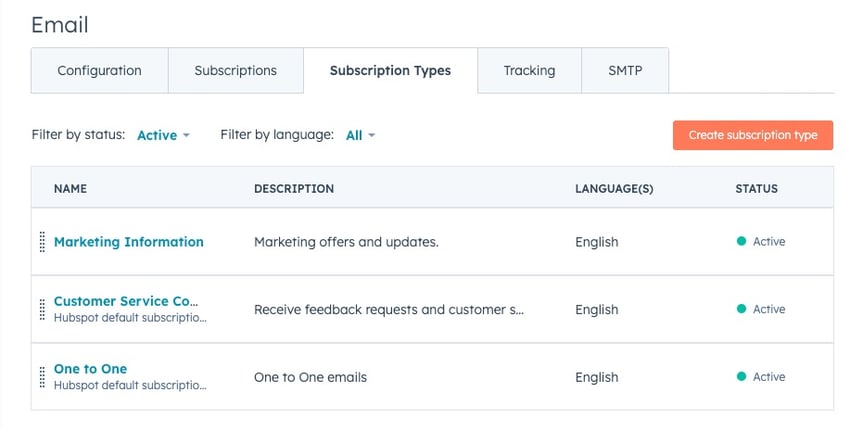 There will be some default subscription types in there and you have the opportunity to create up to 1000 subscription types. Don't do that yet, though.
There will be some default subscription types in there and you have the opportunity to create up to 1000 subscription types. Don't do that yet, though.
About the HubSpot Default Subscriptions
These defaults (sales, service, marketing, one-to-one) are buckets for the kinds of emails you may be sending from your HubSpot portal.
Marketing Emails
Are one-to-many, which are going to be sent from your Email marketing tools. These could be Regular marketing emails or Automated marketing emails. Almost all of the emails that you queue up with your email marketing tool and use a list to send to will be considered Marketing Emails for your Subscription Type.
Note: In order for your contacts to receive your marketing emails they must be set as Marketing Contacts.
Service Emails
Are emails that are sent out as part of the Service Hub such NPS surveys. They're not necessarily marketing emails and aren't one-to-many but they are automated and can be opted out of.
One to One Emails
Generally used for sales, these one-to-one emails can be opted out of. This subscription type is also used for Sales Sequences.
Should You Use Subscription Types for Your Mailing List Management?
The question usually arises when you want to add additional lists and remove the default ones. Alternatively, it may come up if you have multiple mailing lists that all fall under "Marketing Email Subscriptions" and don't want/need to get explicit permission for each list and you don't want to show default subscriptions like "One-to-One" or "Service Emails" alongside your marketing mailing lists.
Managing Your Mailing Lists
If you're running into this situation, you may want to consider managing your email list subscriptions via contact properties and using a Multiple Checkboxes property so contacts can have multiple sections and join multiple lists.
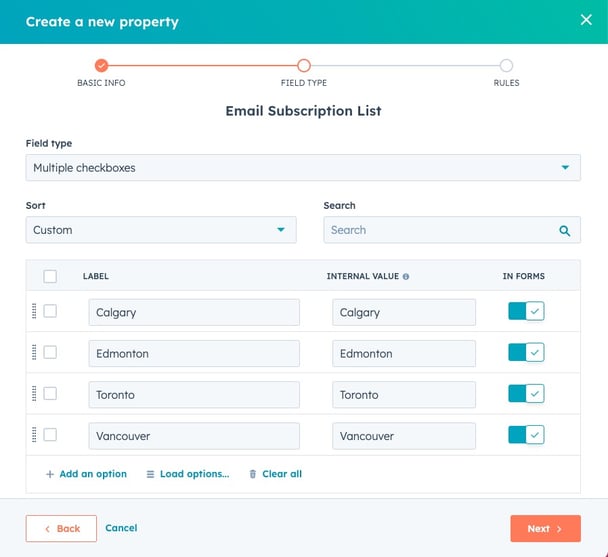
You can use this property in forms so you can easily manage your subscriptions to allow people to sign up for the mailing list for just one list, or for many.
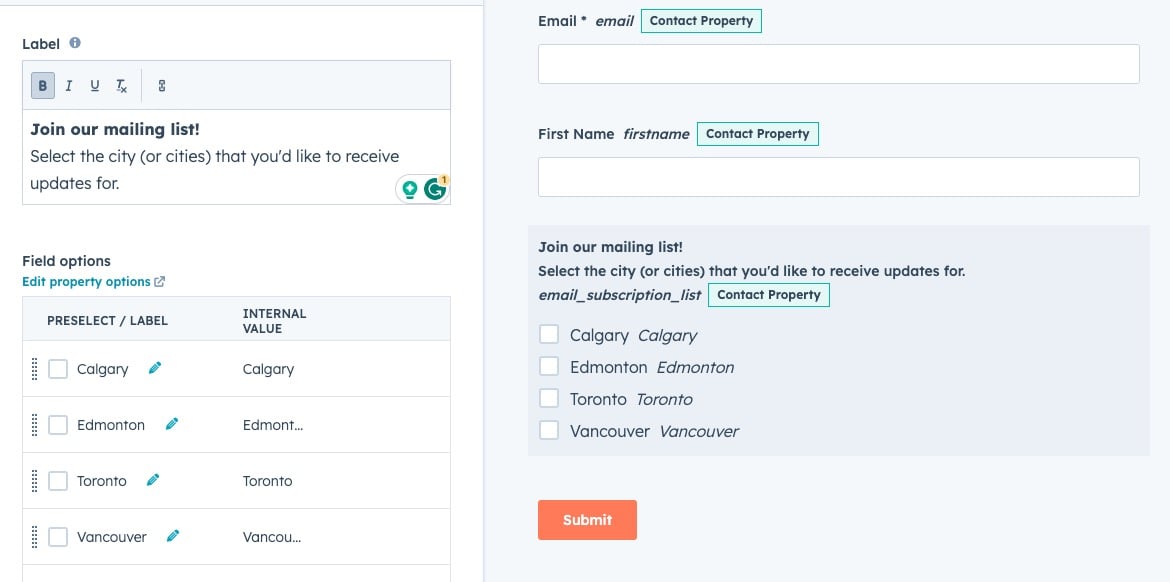
Using the property allows you to show all the options, or just some of the options. In this example, we could remove some of the cities and show just one on the form. We could also make this a pre-selected hidden field if we wanted to add to a certain list and not show all the values. This would be handy if someone was on a Calgary-specific page and we wanted to keep our form very simple. We could change the form to "Sign up for Calgary Updates" and only ask for the name and email.
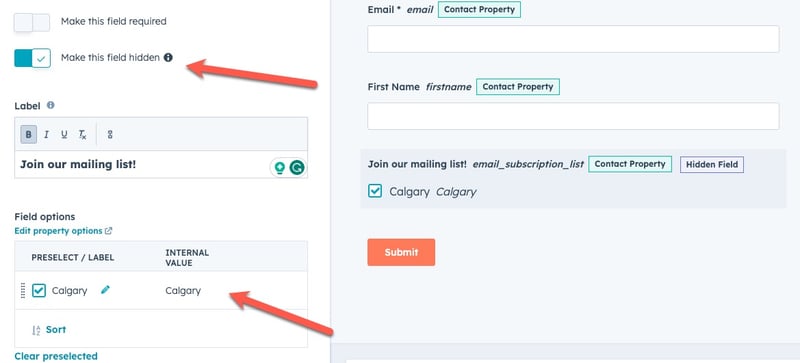
Creating Mailing Lists
Using the property makes it very easy to create your mailing lists. Just create an active list that adds in anyone who has that property value.
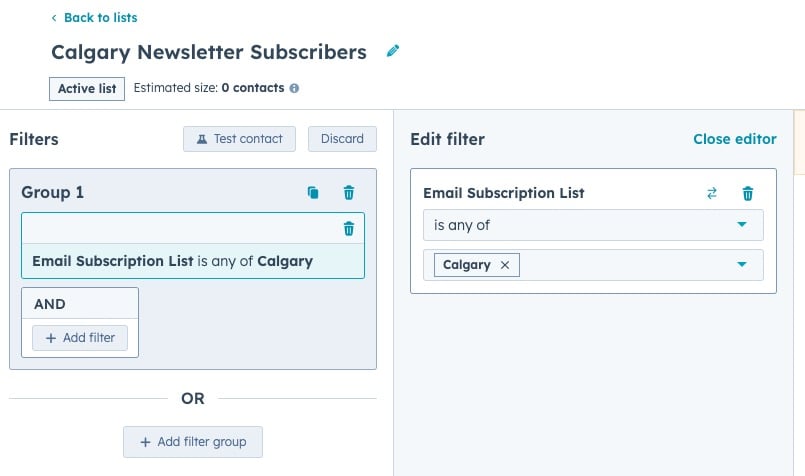 It makes it extremely convenient to keep your subscribers list updated as you can pop in and manually update that Subscriber contact property when adding or removing new people from the list. You can also use workflows to update this contact property as needed.
It makes it extremely convenient to keep your subscribers list updated as you can pop in and manually update that Subscriber contact property when adding or removing new people from the list. You can also use workflows to update this contact property as needed.
Changing Your Subscription Management Pages
Your default Manage Subscriptions link is not going to support this new form automatically. What we recommend instead is to create your own landing page to manage your Subscription Preferences. On this page you can put in the content that you need to inform your visitors about your different mailing lists, so they can chose the right ones for them.
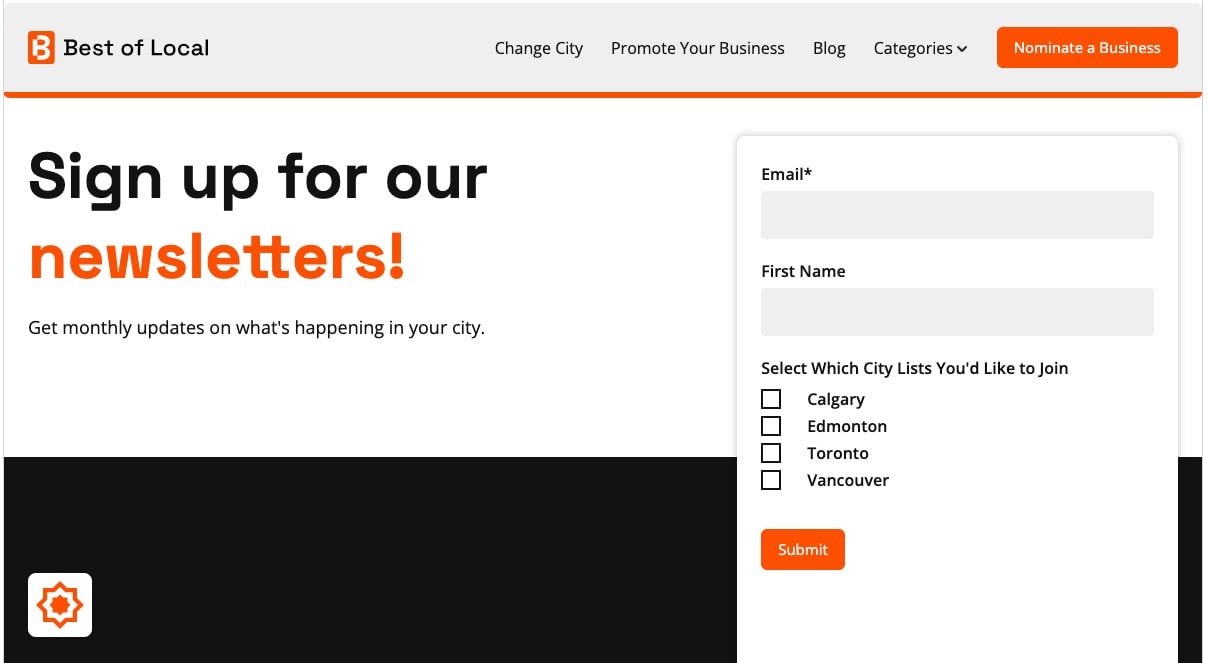
When you create your form you have the option to 'pre-populate contact fields with known values'. We recommend turning this ON if you're going to use this for your subscription management, so your visitors know exactly which lists they're already on and can update them easily.
Other Considerations for Marketing Email Subscriptions
- Your contacts need to be Marketing Contacts to receive marketing emails. Make sure your forms are creating marketing contacts if you plan on adding those contacts to your mailing lists.
- You'll also need to consider how you want to manage unsubscribes. We generally add a different property to our form that says "Unsubscribe from all" and when someone submits a form with that selected a workflow will clear the property for the mailing list subscriptions.
- Test and test again. As HubSpot, and your internal processes, change you'll need to come back and revise this regularly to ensure it still works as expected in your current environment.
Written by: CRO:NYX Team
News and articles from CRO:NYX team members & alumni.
Solutions
Results
Resources
About
Contact
© CRONYX Digital SEZC



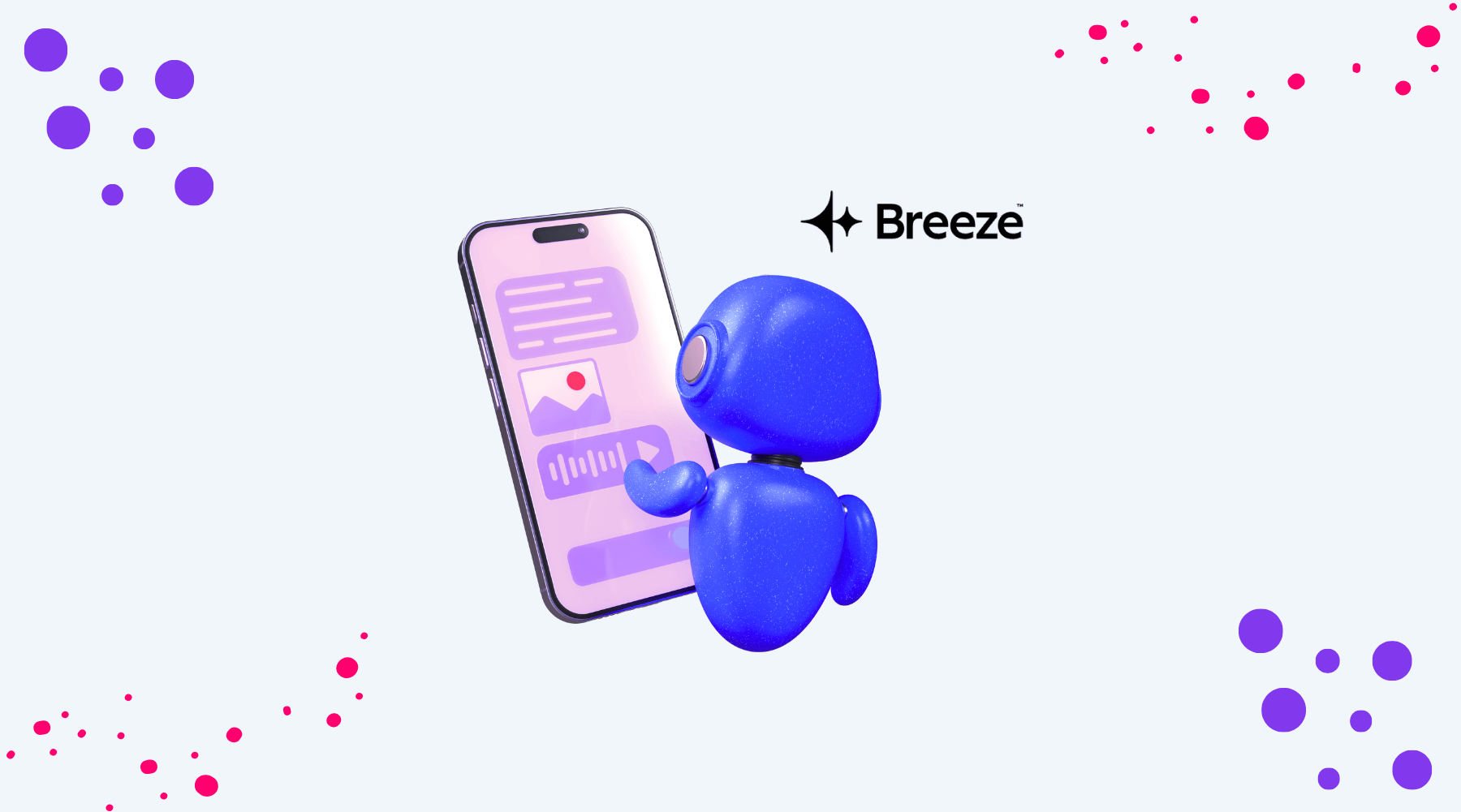
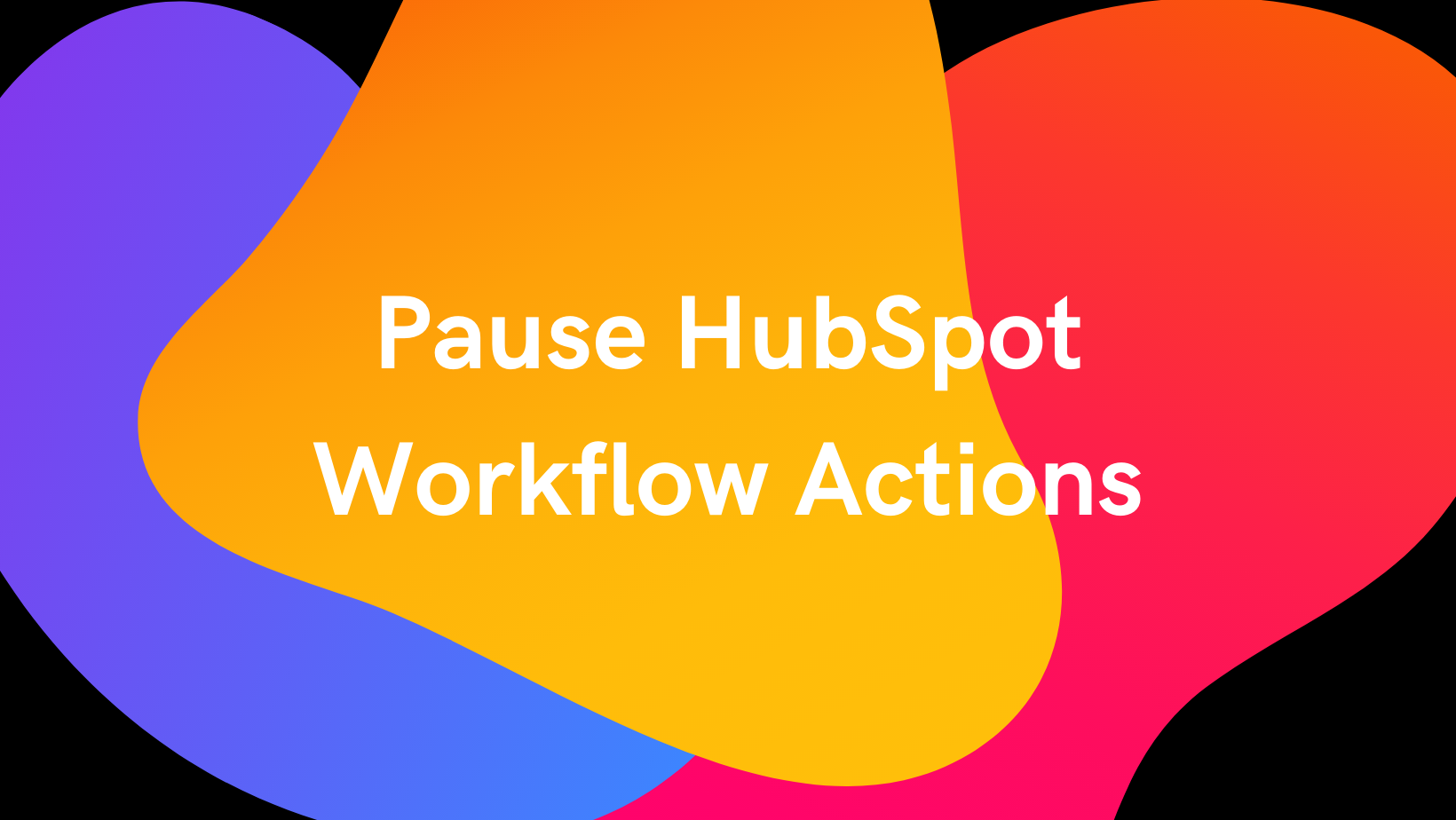
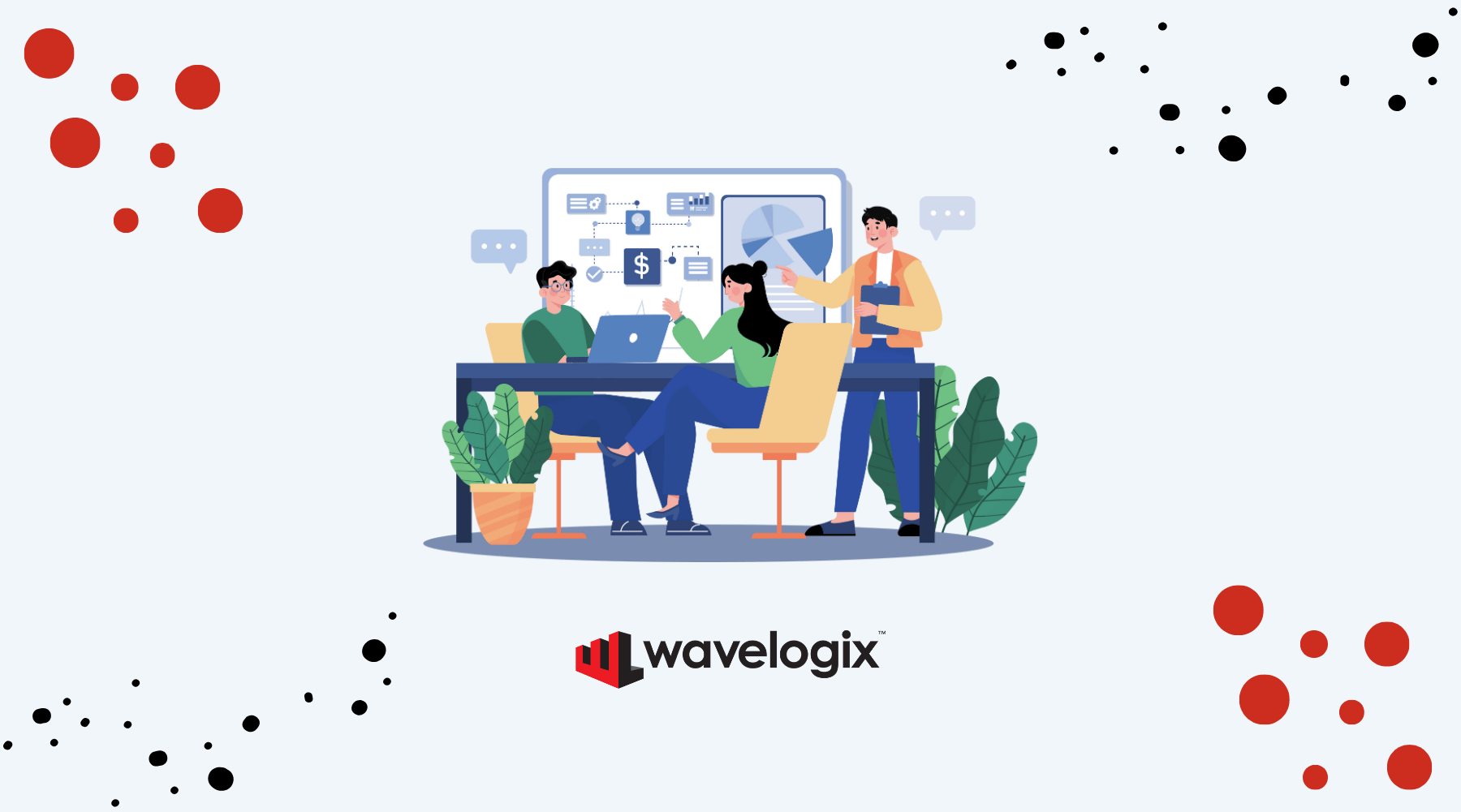

.png)
.png)
.png)