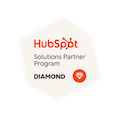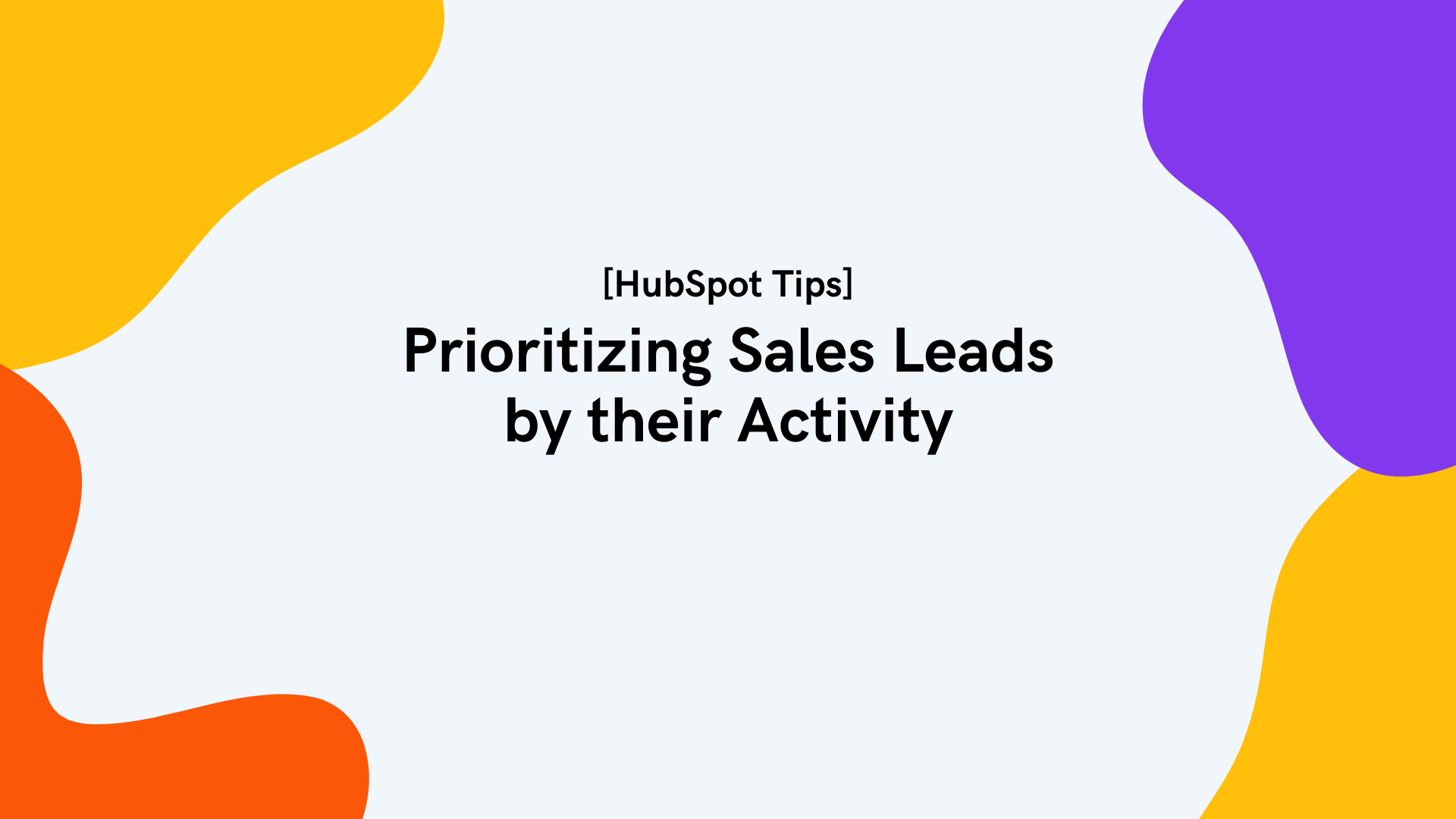
Prioritizing Sales Leads by their Activity [HubSpot Tips]
Written by: Tanya Wigmore
Published: 26 January, 2022
When you’re managing a good number of leads in a long sales cycle it can be a bit overwhelming to identify who you need to touch base with and when. HubSpot sales sequences are a great way to automate those follow-ups to send at a set cadence but they don’t make up for striking when the iron is hot – when your leads are taking actions that indicate that they’re ready to convert.
HubSpot Reports to Identify Priority Contact Activity
By default, you can see each contact’s last activity date in your main contacts section of HubSpot.
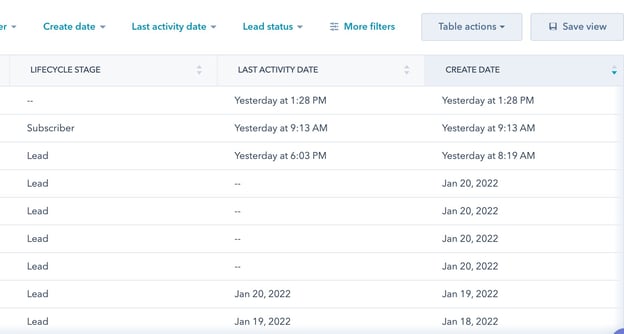
However, this includes all contacts in your CRM (sales leads, customers, partners, subscribers, etc.) so it may not be very helpful for you as a business development rep. You need to have a better report with better filters.
To do this, pop into your report builder and build a custom report based on Contacts. I’ve set this one to be the contact name, their lifecycle stage and last activity date. I’ve then set up filters so it’s only showing me contacts with activity in the last 7 days, who are a Lead, MQL, SQL or Opportunity, and who are owned by me. This is the short list of my top priority leads to reach out to as I know they’ve been on the site, reading my emails, and engaging with our content.
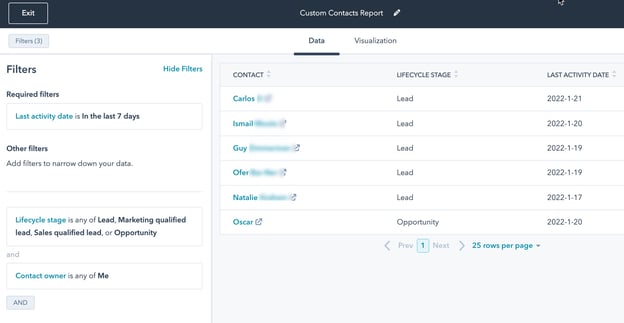
You can then save that report and add it to any dashboard for quick reference next time you pop into your account.
Assigning Active Leads with No Contact Owner
The above report is great if you have all of your contacts assigned to a contact owner but those who aren’t assigned a contact owner will be completely missed.
One way to ensure all your leads have a contact owner is to use a workflow.
- Go to Automations and select “Workflows”
- Select “Create Workflow”
- Select a “Blank workflow” based on Contact properties
- Select “Set up trigger” for the property “Recent Conversion Date” is “less than 2 days ago” and “Contact Owner” and “is unknown”
- Then add an action to Set Property for contact owner to yourself or a set team member, or you can “Rotate record to owner” on the right menu if you want to have the contact owner be assigned on a rotation to select individuals or members of a team.
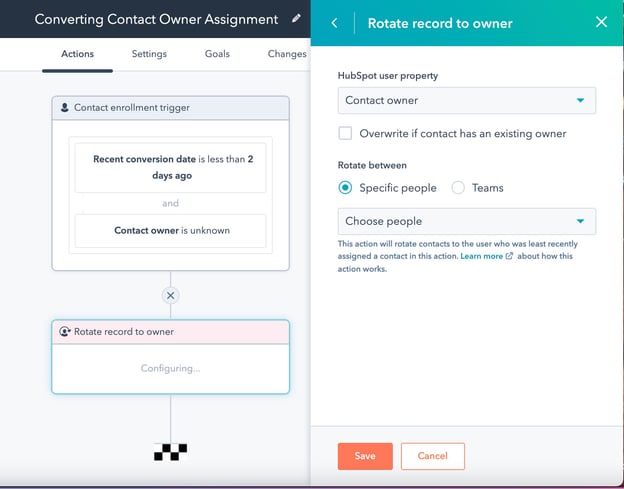
Once assigned, these new contacts will also be included in the contact owner’s active leads report, providing they meet the other filters (such as lifecycle stage).
Create a Task to Contact Active Leads
Want to make it extra obvious as to who you should be reaching out to? Use a workflow to create tasks for the contact owner, or for specific team members, to remind them to reach out to this active contact.
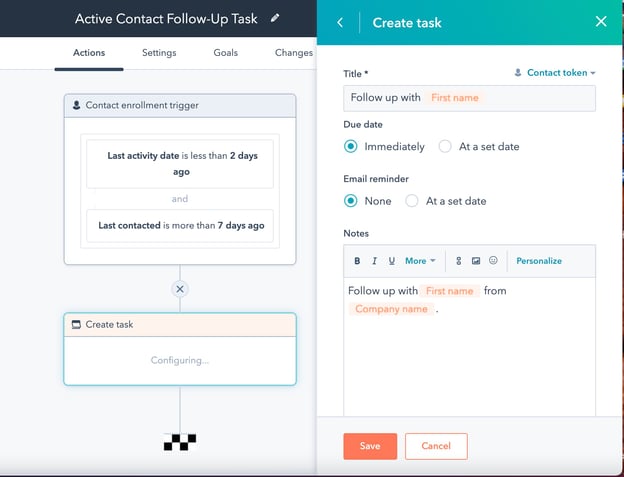
Want more HubSpot Sales tips?
Contact us today for sales enablement support and customized HubSpot training.

Written by: Tanya Wigmore
Tanya Wigmore is the founder of CRO:NYX Digital and is passionate about growing healthy teams and businesses. With an extensive background in inbound marketing, search marketing, web analytics, CRO & UX, she's always finding new ways to apply optimize and improve.
Solutions
Results
Resources
About
Contact
© CRONYX Digital SEZC




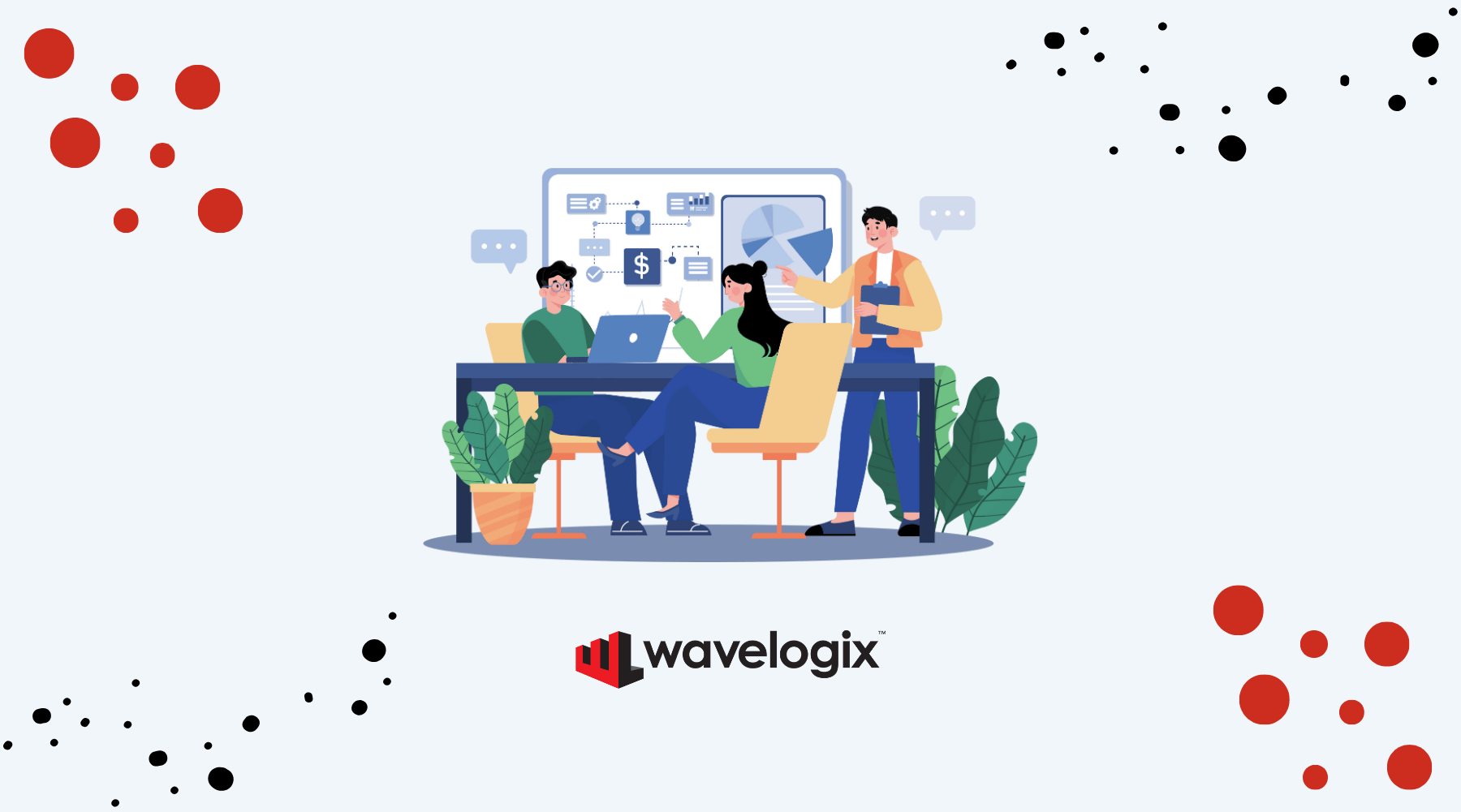

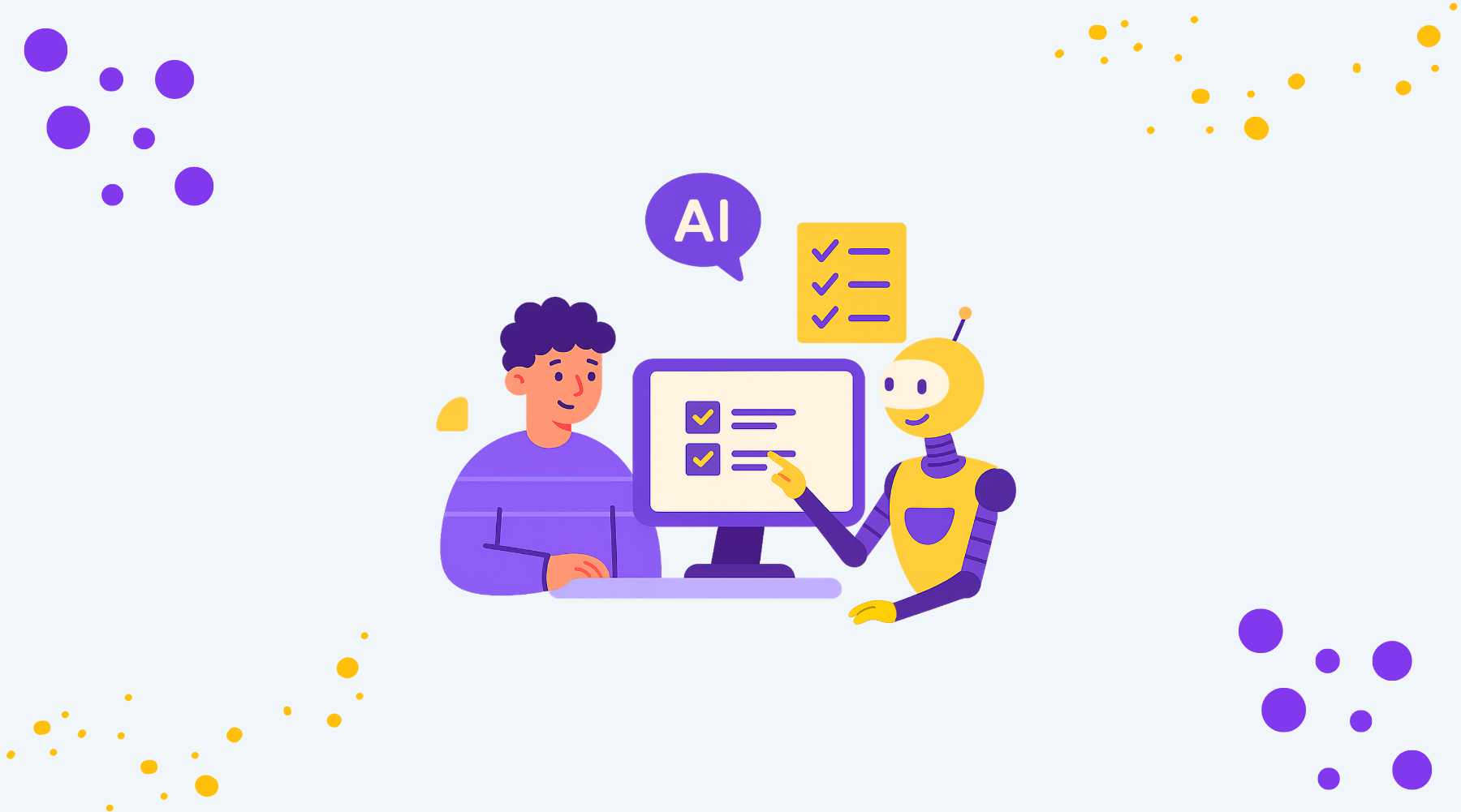

.png)
.png)
.png)