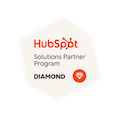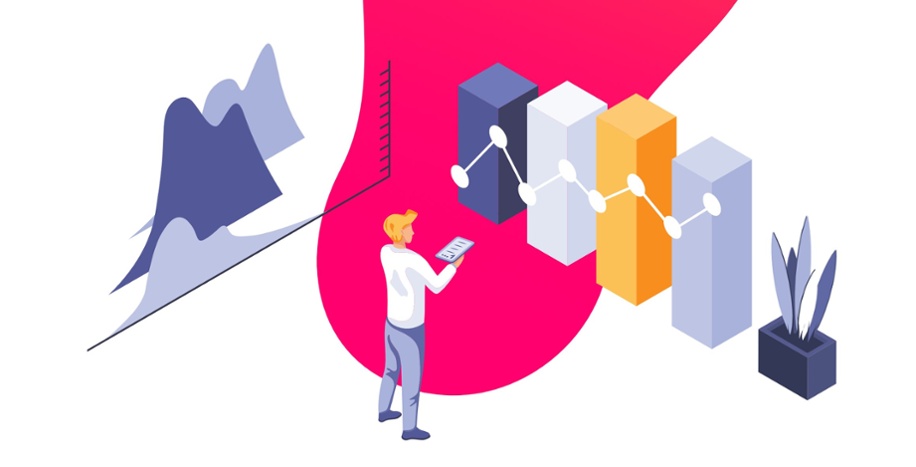
What & How to Import Data into HubSpot: A Step-By-Step Guide
Written by: Hayley Bonnett
Published: 19 February, 2024
Table of contents:
Your current contact data is crucial to your sales and marketing operations and when you’re moving over to HubSpot from Salesforce, Pardot, Marketo or another sales, marketing or CRM tool, you’re probably pretty eager to bring over as much as you can.
Whether you are migrating from another CRM, sales or marketing tool, or are going to be importing data manually via imports, it is crucial to get your data integrated as cleanly as possible in order to maximize the benefits of HubSpot.By following our guide, you will gain the knowledge necessary to transfer your contacts, deals, meetings, tasks and more into HubSpot and create a well-structured CRM.
What Data Can Be Imported To HubSpot?
Objects
Objects are the cornerstone of the HubSpot CRM, representing the various entities that businesses track. Here's what you can import within each category:
- Contacts: Import individual contacts with details like names, emails, phone numbers, job titles, and any custom fields relevant to your business.
- Companies: Import company records, including names, industry types, sizes, locations, and custom attributes that describe the businesses you deal with.
- Deals: Import deal records to track sales opportunities, including deal names, stages, amounts, close dates, and associated contacts or companies.
- Tickets: Import customer service tickets, including issue descriptions, statuses, priority levels, and associations with specific contacts or companies for support tracking.
- Products: Import your product catalog, including product names, descriptions, prices, categories, and any other relevant information. Products are used to manage inventory, create deals, quotes, and invoices and can be included in your sales reporting.
Activities
Activities are the interactions and engagements with your objects, such as sending emails to a contact. Detailed imports can include:
- Emails: Import email interactions, including sender, recipient, date, and content, to keep a history of communications.
- Calls: Import call logs with details like call duration, outcomes, notes, and associated contact or deal records.
- Meetings: Import meeting records, including participants, dates, durations, agendas, and outcomes, linked to relevant contacts or deals.
- Notes: Import notes related to contacts, deals, or companies, providing context and insights for future interactions.
- Tasks: Import tasks and assign them to team members, including details like due dates, descriptions, priorities, and statuses, to manage workflows.
Check out our additional resource on How to Mass Update Email Addresses in HubSpot with an Import
How To Import Data To HubSpot
There are two different ways to access the data importing tool: through Hubspot’s settings, or directly from a section’s page. Both will bring you through the same steps.
- To use HubSpot’s import tool, navigate to the settings icon, and select “Import & Export” under the “Data Management” section.
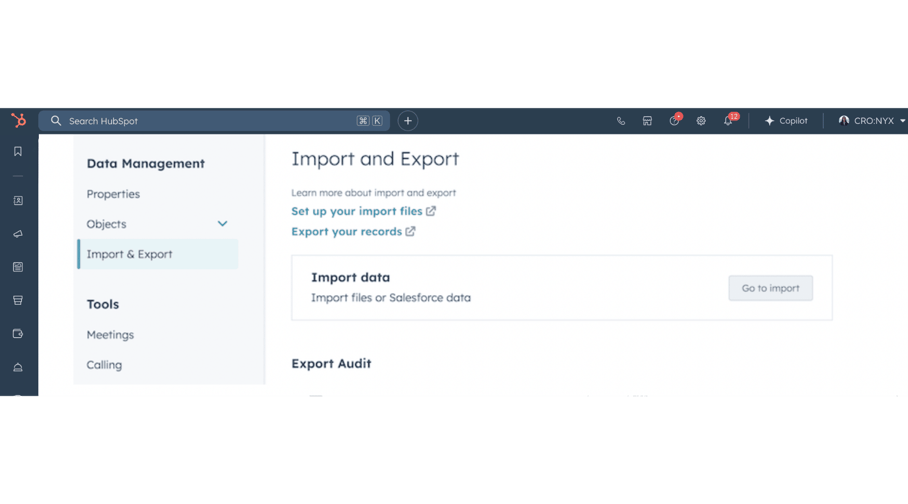
- To import directly from a section's page go to the "Contacts", "Companies", "Deals", or "Tickets" section, depending on what you want to import. Click on the "Import" button.
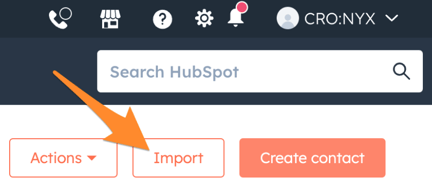
- Select “Start an import”.
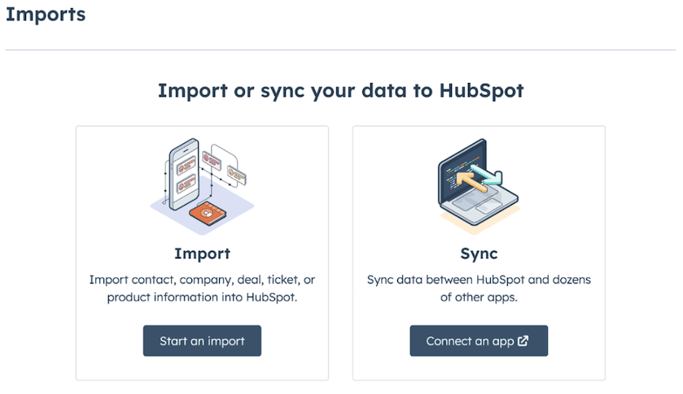
- You’ll have three options for types of imports; import file from computer, import an opt-out list or repeat a past import. Choose one that best fits your needs click “Next”.
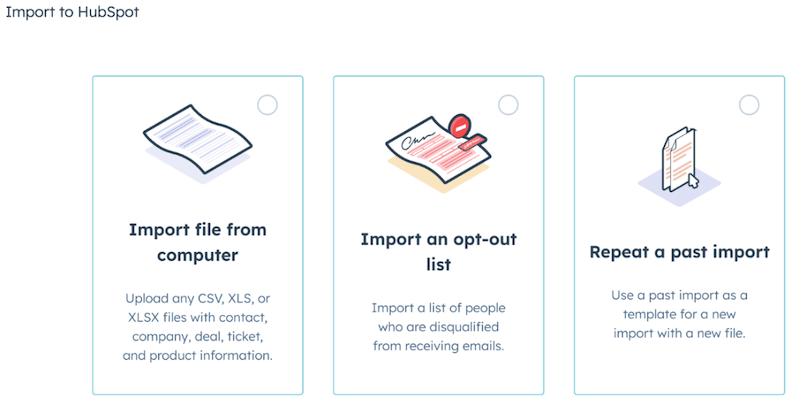
- If you select “Import file from computer” you’ll be asked if you are importing one file or multiple files with associations.
- Both options “One file” or “Multiple files with associations” will lead you to choose associated objects you’ll select how many objects you’re importing. Depending on your level of access and if you are importing "Contacts", "Companies", "Deals", or "Tickets" you will see different objects available as shown below.
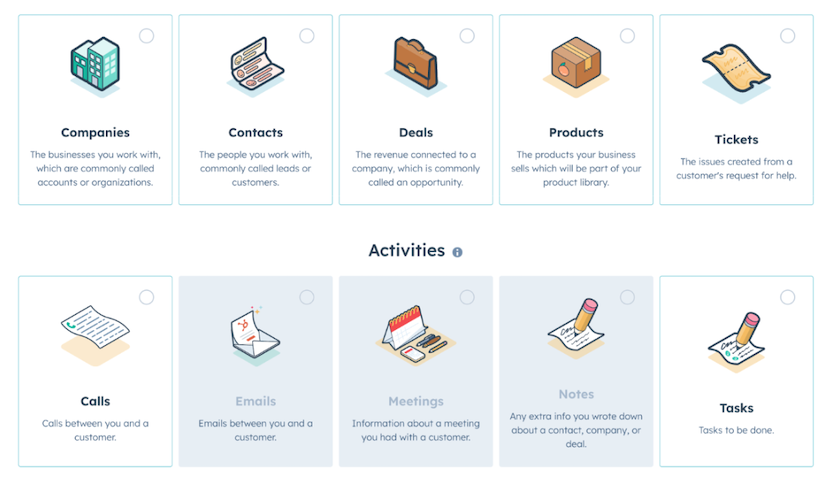
- Next, you will be directed to map your fields of data. You need to ensure that the fields in your import file are correctly matched with the corresponding fields in HubSpot. The process may vary depending on what you are importing, but it will be similar to the following window:
HubSpot will guide you through the import process and check for any errors or warnings. If there are any issues, such as mismatched fields or unsupported data formats.
Expert Tips for HubSpot Imports
When importing data into HubSpot, paying attention to several general practices can streamline the process and ensure the accuracy and usability of your data. Here’s an expanded view of the general tips for all imports:
Check HubSpot’s Formatting Guidelines
- Review HubSpot Documentation: Before starting your import, it's crucial to familiarize yourself with HubSpot's specific requirements for CSV or XLSX file formats. HubSpot provides detailed documentation on how to format your data for each type of import (e.g., contacts, companies, deals).
- Understand Field Types: Know the difference between standard fields (e.g., email, phone number) and custom fields you may need to create to accommodate your data. Ensuring compatibility with HubSpot’s field types prevents errors during the import.
Clean Your Data
- Remove Duplicates: Duplicate data can lead to clutter and inefficiency within your CRM. Use spreadsheet tools to identify and remove duplicates before importing.
- Validate Data Accuracy: Check for correct and consistent information, especially for key fields like email addresses and phone numbers. Incorrect data can lead to failed communications or misaligned sales efforts. Flag and review all contacts and companies that appear to be junk and remove them before importing.
- Standardize Formats: Ensure consistency in your data, such as dates (MM/DD/YYYY vs. DD/MM/YYYY), phone numbers, and address formats, to maintain data integrity within HubSpot.
- Archive Old Data: If you have a large or historical data set you may want to consider if there is any data you can archive and keep out of the CRM. Importing old contacts increases the risk of bounces and poor data indicators which can get you quarantined. Select a cut of date (perhaps 5 years) and leave data that hasn’t been updated since then out of the import.
Use Sample Files
- Leverage Templates: HubSpot offers sample import files that can serve as templates. Using these can help you structure your data correctly and reduce the likelihood of import errors.
- Adapt Templates to Your Needs: While HubSpot's templates cover a wide range of use cases, you may need to modify them slightly to fit your unique data structure or to include custom fields relevant to your business.
Monitor Import Status and Resolve Issues
- Track Import Progress: After initiating an import, HubSpot provides status updates. Monitoring these can alert you to any immediate issues that need resolution.
- Review Error Reports: If there are errors in your import, HubSpot generates detailed reports explaining the issues. Reviewing these reports carefully can help you understand what went wrong, such as mismatched fields or unsupported data formats.
- Iterate as Needed: Sometimes, resolving import issues requires refining your data and reattempting the import. This iterative process is normal and helps ensure your data is correctly integrated into HubSpot.
Test with Small Data Sets
- Conduct a Pilot Import: Before importing your entire database, consider testing with a small subset of your data. This allows you to identify potential issues and address them without affecting your entire dataset.
- Validate Data Post-Import: Check a few records manually after import to ensure that data is correctly mapped and appears as expected in HubSpot. This spot-checking can prevent larger issues from going unnoticed.
If you're looking for guidance or have any queries regarding the process of importing data into HubSpot, don't hesitate to reach out to us at CRO:NYX Digital. Our team of experienced HubSpot experts is here to provide you with the assistance you need to maximize the potential of your CRM. We understand the intricacies involved in importing data and are well-equipped to help you navigate through any challenges that may arise. Don't miss out on the opportunity to optimize your data management and streamline your operations. Contact us today and let us help you unlock the full potential of HubSpot for your business.

Written by: Hayley Bonnett
Hayley Bonnett is one of our Canadians working from Calgary, Alberta, a great location for her due to her love of the mountains. She recently graduated with a BBA majoring in marketing and is excited to continue learning and further her education even more.
Solutions
Results
Resources
About
Contact
© CRONYX Digital SEZC



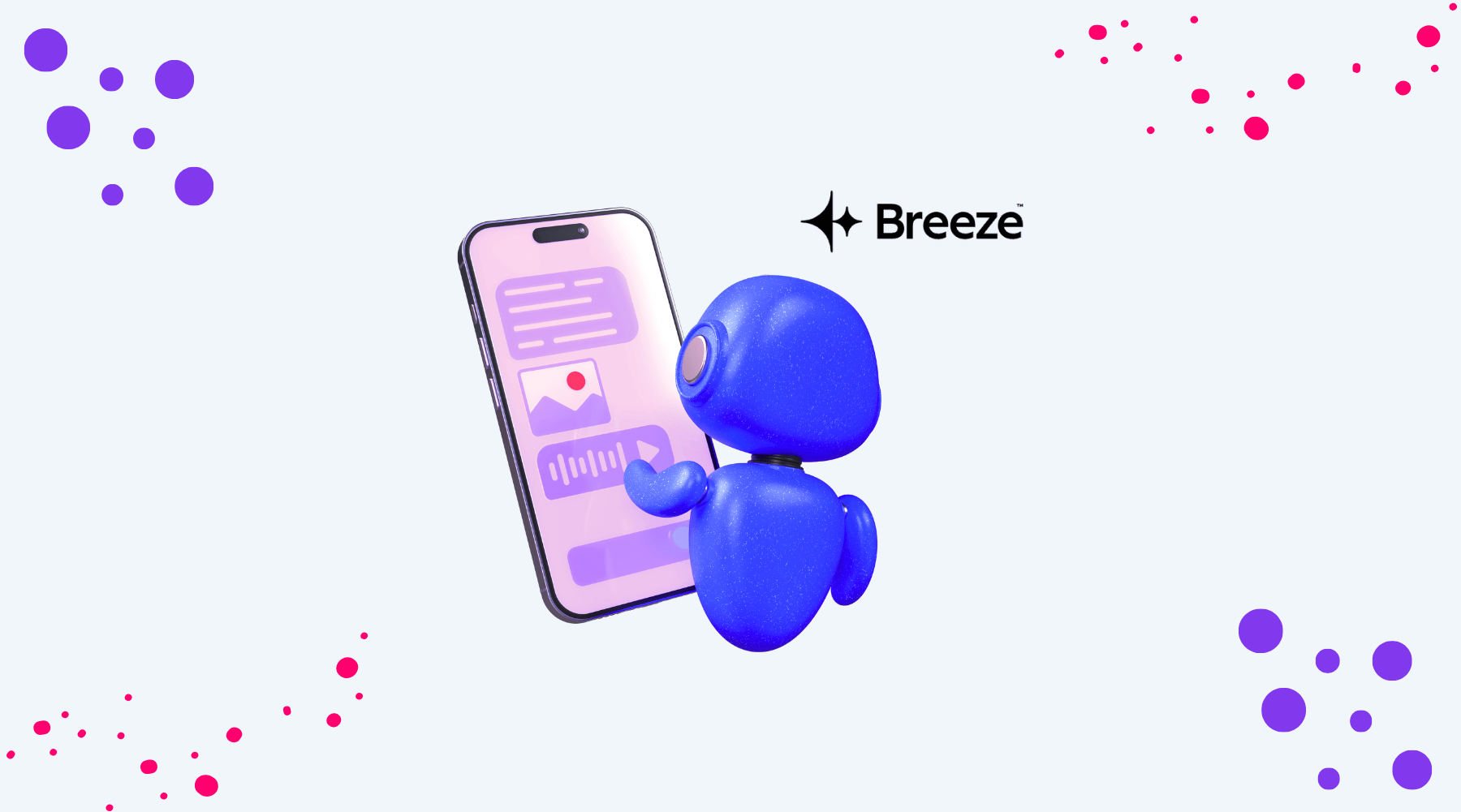
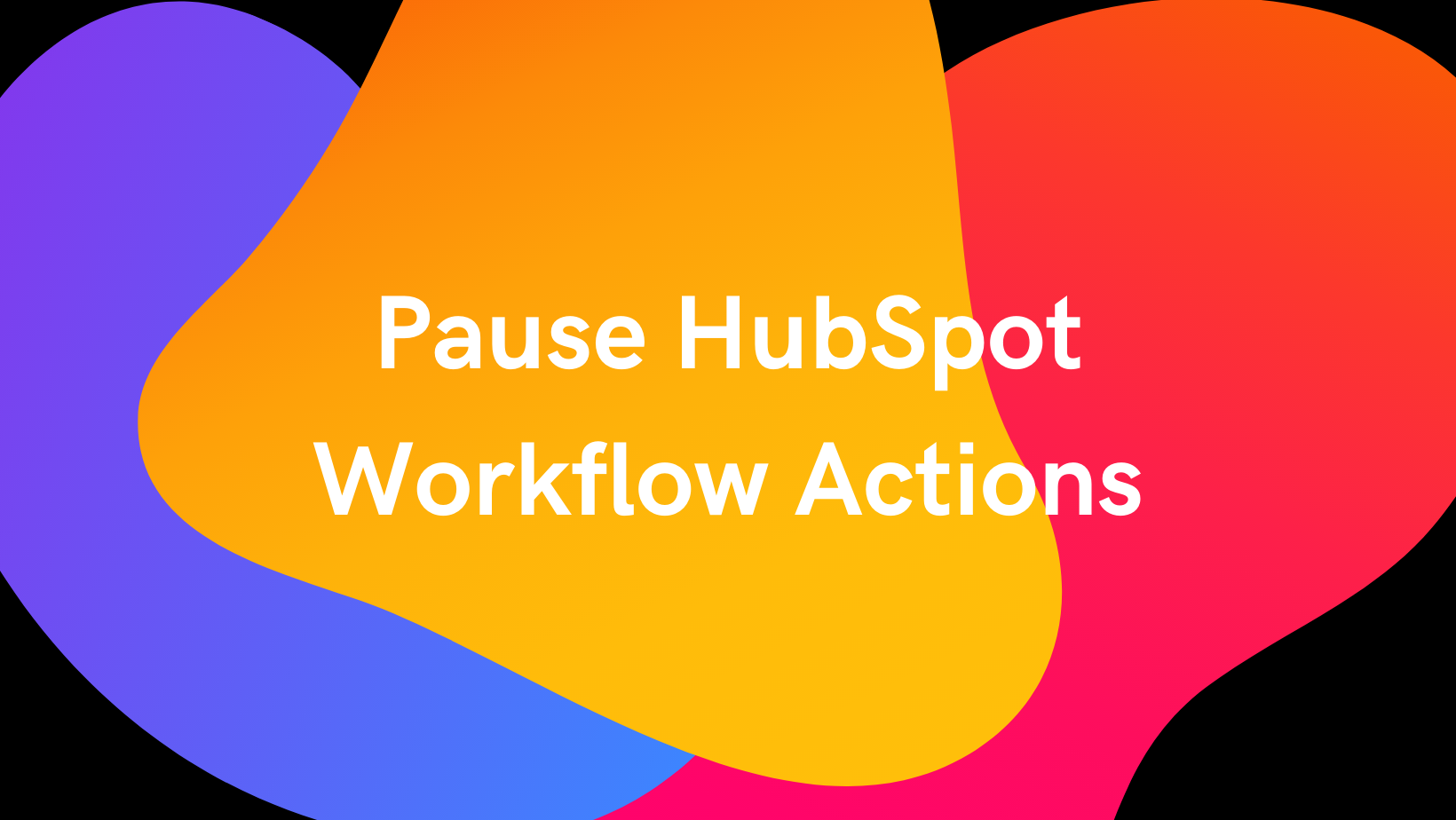
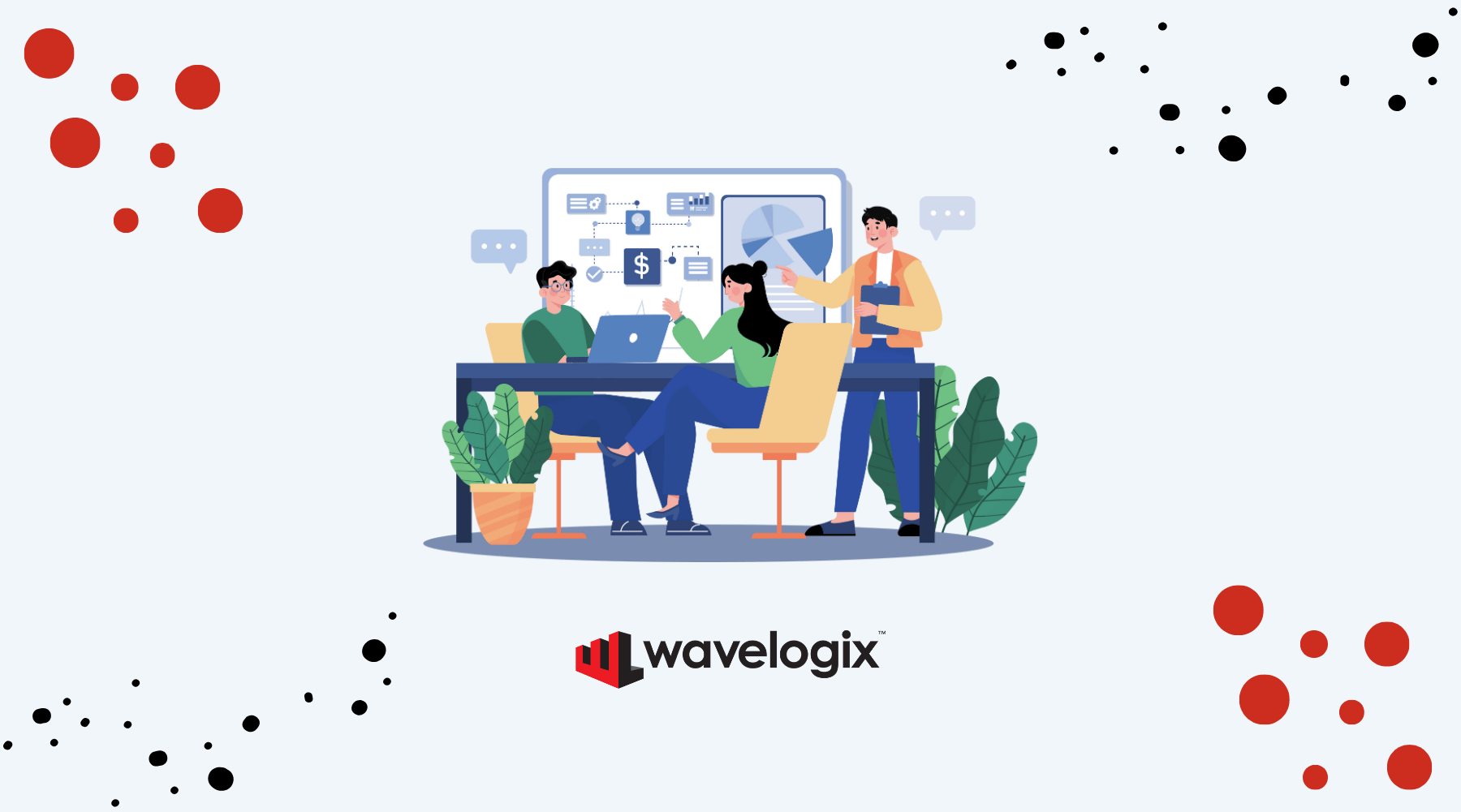

.png)
.png)
.png)