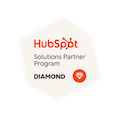Create a Membership Website with HubSpot CMS
Written by: CRO:NYX Team
Published: 23 June, 2023
HubSpot’s CMS is intrinsically tied to the CRM tools which makes it an excellent CMS choice when building a membership website. Here’s what you need to know about building a membership site in HubSpot CMS.
Membership Capabilities Require HubSpot CMS Enterprise
Read more: What’s the difference between HubSpot CMS Pro & Enterprise?
Upgrading from HubSpot CMS Pro to Enterprise will give you advanced content partitioning, hierarchical teams, a sandbox for staging site-wide changes, and gives you up to 10 root domains – but the #1 reason we’ve seen our clients upgrade to Enterprise CMS is to take advantage of the membership features.
Membership tools allow you to restrict access to specific web pages, landing pages and blog content by requiring visitors to log in with a username and password. This is in contrast to Password Protected Pages which just require a password, which can be easily shared between multiple people.
Update Access on a Per-Page Basis
When planning out your site, you’ll likely have pages that are visible to everyone such as your home page, pricing page, about page, and other pages that don’t need to have restricted access.
When you build pages that have content that you do want to restrict, you’ll go to the page settings, then pop down to the advanced settings to Control Audience Access for Page.
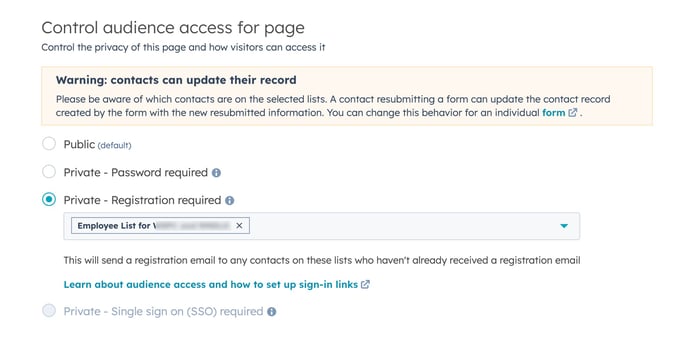
Warning: contacts can update their recordIf you see this warning it means that someone who has access to private content also has access to your HubSpot account. This is most common when you’ve included some of your employees on your access list.
Sending Welcome Emails to Members
When contacts receive access to a private page for the first time, HubSpot will send them a registration email so they can create their username and password. HubSpot will customize your default Registration Invitation & Password Confirmation emails based on your brand settings in your portal, but those are often very limited. We recommend doing custom email templates for registration, password confirmation, and password resets.
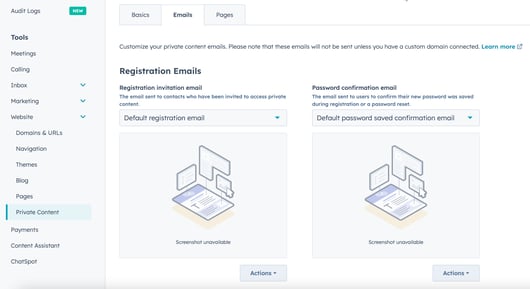
There is a two-minute delay after updating or publishing private content before the email is processed.
Test the Registration Process
Because you have access to your HubSpot portal, you’ll be able to see and access all CMS pages. However, it’s important to test out the registration process for those who do not have admin access to your content. Create a list of yourself and anyone else who needs to test the pages and use that list for access so you can get all the registration emails and check the system pages before rolling that out to your membership base.
Edit Your Members-Only Pages
Editing HubSpot CMS pages is the same regardless of if it is a public or private page. However, one added benefit of private pages is that you KNOW who is viewing the page and can use personalization tokens to create a unique experience for each visitor. Having their name, membership type, renewal date, etc. show on a page is no issue. As long as you’re keeping that contact property updated in their contact record, you can show it in your private content and create personalized home pages or account pages for your members.
Auto-Enrollment & Page Access
Your page access is set via lists. Using an active list, you can grant access to members-only content automatically once a contact gets enrolled onto the access list.
You can also use workflows to manage list enrollment. If your membership status is time limited (such as a 12-month term) you can use workflows to update contact properties based on if they’ve renewed and paid or if they need to be set as non-active. Workflows are also very helpful for the renewal process as you can set renewal reminders to start going out a month or so before renewal and continue after the actual expiry date if someone hasn’t yet renewed.
HubSpot Private Content FAQs
Can I revoke private page access at any time?
Yes. Once you remove someone from the access list, they will no longer be able to login to see private content on your website.
When someone tries to login it says their email is not found
Not-found emails are usually the result of one of the following:
- They didn’t complete the registration step and don’t have an active member account. Re-send the registration email.
- They’re trying to login using a different email than the one the used to register or the one you used to invite them to the content. Check what email they’re using and ensure it’s the one that their membership is set up with.
A contact never received a registration email
If you have a contact who didn’t receive their registration email, you can resend it to them. On their contact record, on the right-hand side, find the area that says “List Memberships” and click “Manage”. On the manage lists page, you’ll have a Manage Registration button. If they haven’t done their registration, it will say “Resend registration email”
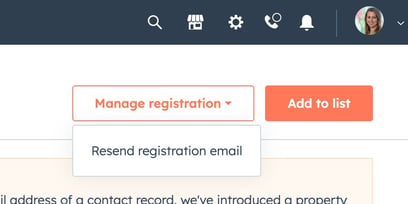
Resetting a password
If you need to reset someone’s password or resend a password reset email, On their contact record, on the right-hand side, find the area that says “List Memberships” and click “Manage”. On the manage lists page, you’ll have a Manage Registration button. If they have done their registration, it will say “Reset password” and will send them a password reset email.
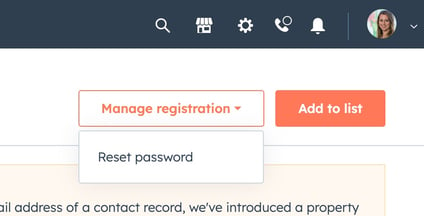
Build a Membership Website on HubSpot CMS!
If you’re ready to build a member-based website in HubSpot, just let us know! We’re happy to help.
Written by: CRO:NYX Team
News and articles from CRO:NYX team members & alumni.
Solutions
Results
Resources
About
Contact
© CRONYX Digital SEZC



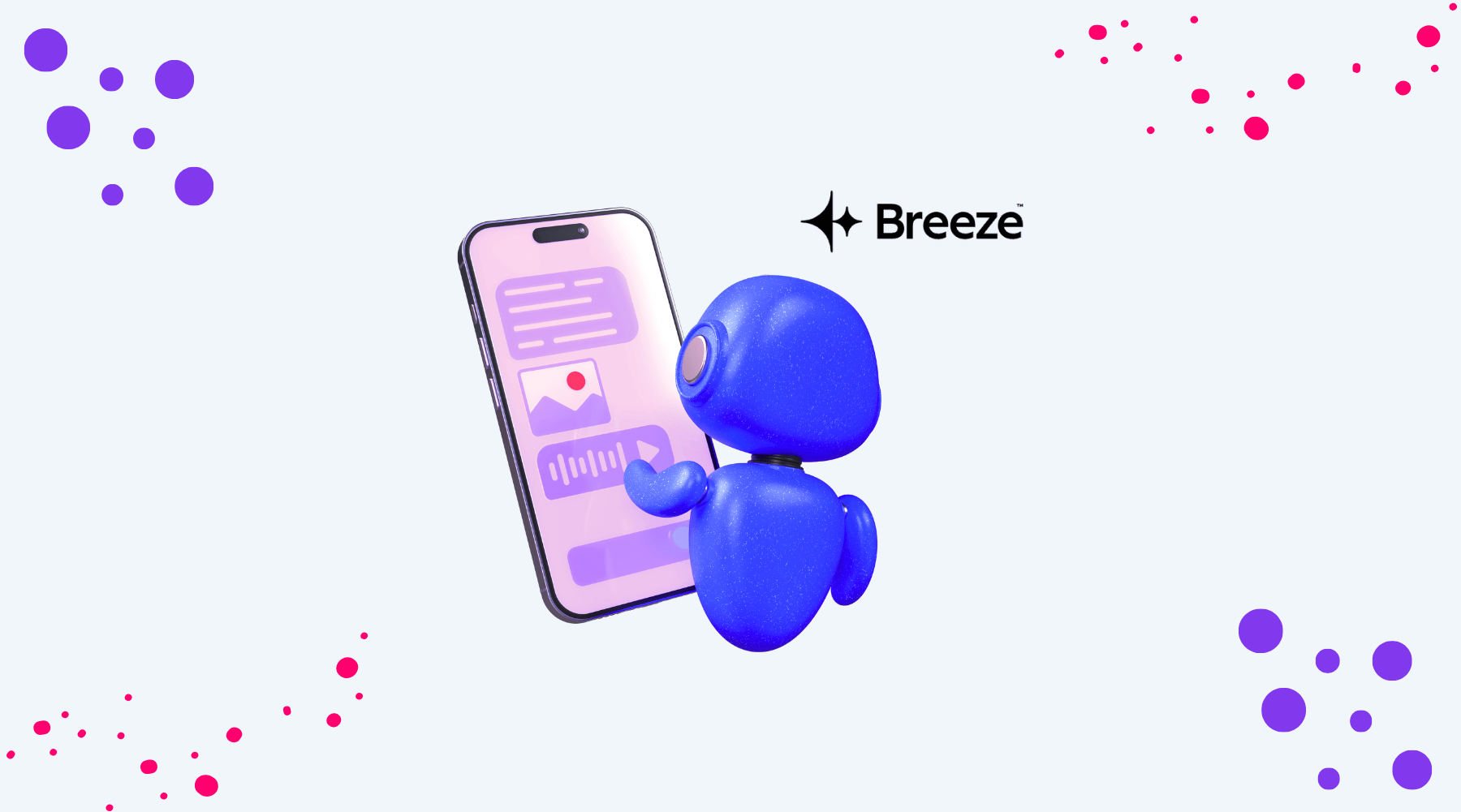
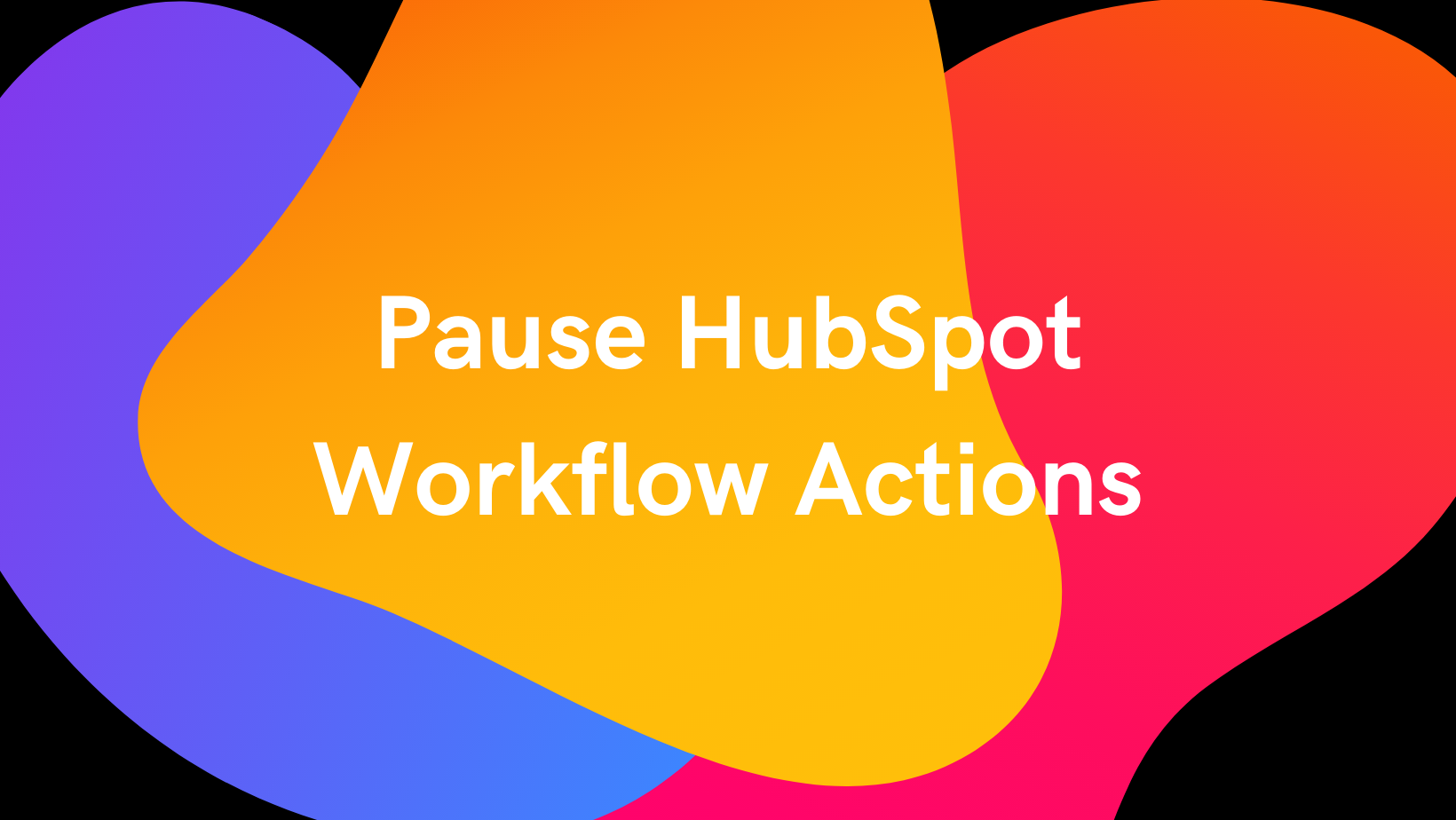
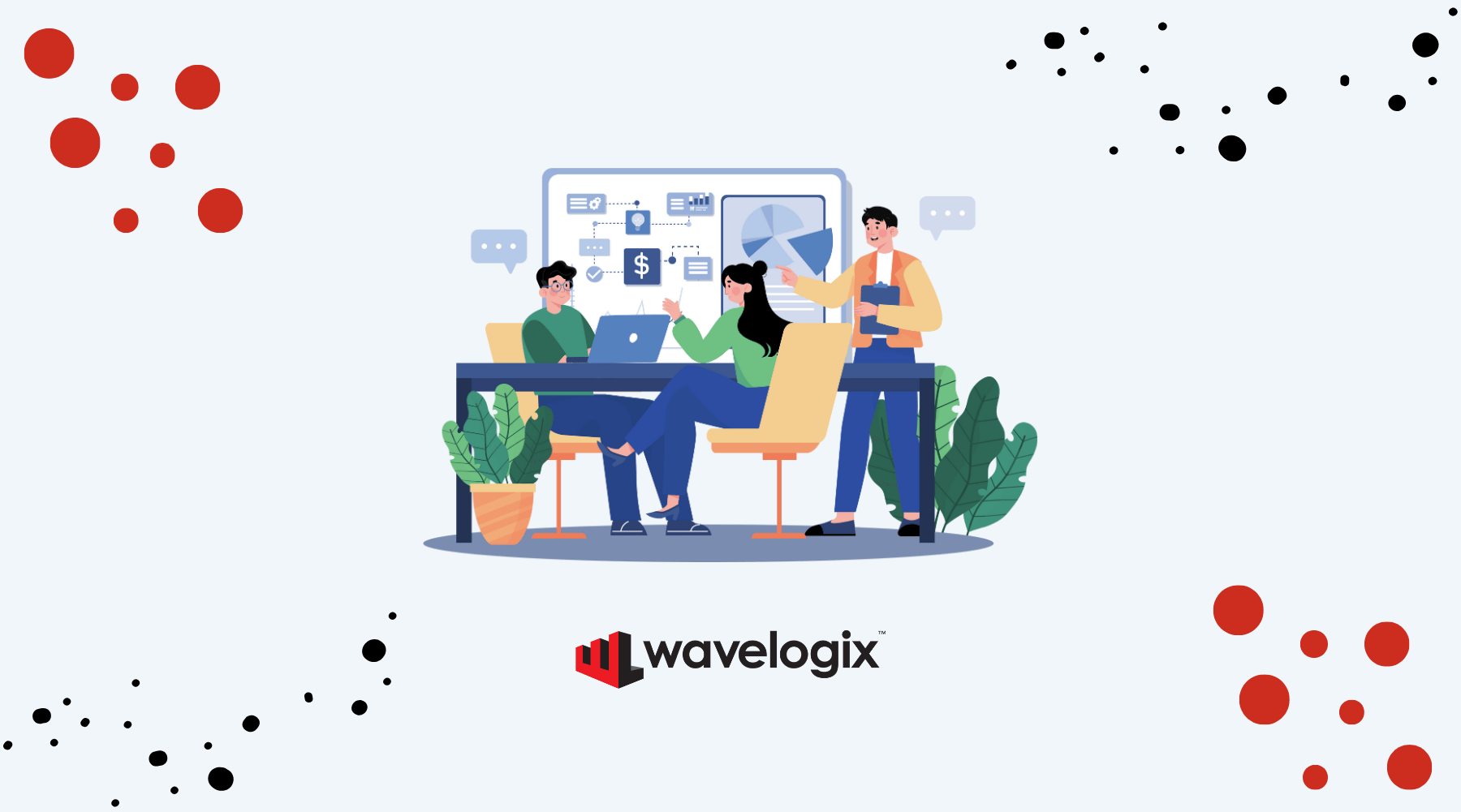

.png)
.png)
.png)