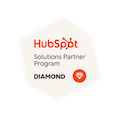Improve The Quality Of Your Google Analytics Data with Filters & Exclusions
Written by: Briony Cullin
Published: 3 November, 2023
Google Analytics is the go-to option for most website owners and marketing managers. Did you know that over 86% of websites that use an analytics tool are using Google Analytics? However, the quality of the data being collected in Google Analytics varies and it's easy to fall into a bad data lake without even realizing it.
This article delves into the why and how of improving your data in Google Analytics.
Important note: the Google Analytics (GA) landscape has changed recently! Universal Analytics - what you might've been using in the past - has stopped processing data, and you should have migrated to GA4. If you need help with your migration, let us know!
What is Google Analytics used for?
If you’re new to the world of website analytics, you might be unsure how Google Analytics (GA) fits within your website tools. Google Analytics is a website analytics service to track and report on website traffic. It’s by no means the only website analytics tool available, but it is the most popular.
Generally, you’ll be able to see the following kind of information once you’ve set up in Google Analytics on your website:
- What country users are visiting from
- What kind of device they’re on
- How they found your website (for example, did they visit from social media or organic search)
- What pages they looked at
- Did they buy anything when they visited, or take a conversion action (like fill in a form).
That’s just a tiny sample of the kinds of data you can look at in Google Analytics.
Why does the quality of your Google Analytics data matter?
Google Analytics data informs business and marketing decisions, so if your measurement isn’t accurate, you might find yourself making bad or flawed decisions. Think of Google Analytics like an in-car GPS system. If those maps are out of date or incorrect, you’re going to end up at the wrong destination, or in danger.
Making sure the data you’re collecting in Google Analytics is accurate is going to be the first step to getting the most out of your data.
Let's look at filters. In Universal Analytics, you might have had different filters set up for different views, however in GA4, things are different. Generally, each website should just have one view.
What filters are available in GA4?
There are two data filters available in GA4. These are:
1. Developer traffic: you can filter out activity from developers using debug mode; and
2. Internal traffic: you can filter out internal traffic (e.g. employees) by adding their IP addresses.
We're commonly asked to filter our internal traffic, so here's the steps to follow:
- In Google Analytics, click “Admin” - the cog in the bottom left of your screen
- Click the web stream
- Under details, click "Configure tag settings"
- Click "Show all"
- Then click to "Define internal traffic". Here's where you can create a rule for what you want to define as internal traffic. This will be based on your IP address.
- If you're not sure what your IP address is, go to Google search.
- Type in "what's my IP address" and press enter - your IP address will be shown. You can then copy and paste this into GA4.
- Click "Create".
It's important to note that once you've added this filter, the effect on your data is permanent. Those IP addresses will be permanently filtered out of your GA4 data.
Other kinds of filters
When you're looking at a report page in GA4, you can add a filter. This is a different kind of filter than what we've talked about above. This report-level filter is a temporary filter so you can look at one dimension at a time (or compare two dimensions).
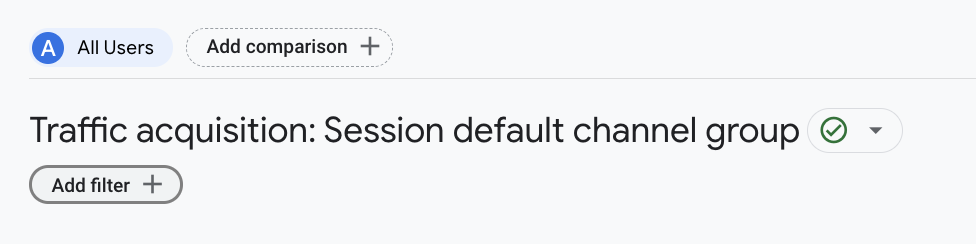
Here we are looking at the Traffic acquisition report and under the heading, we can see an option to "Add filter". When you click that button, you're taken into a side menu that lets you build a filter.
This filter can be based on any dimension in GA4, for example users of a certain country, users on a mobile device or users from a specific marketing channel. Choose how you want to filter the data, and click apply.
What about filter traffic from bots, crawlers and spam traffic? With GA4, you don't need to worry about this. Known bot traffic is automatically excluded.
Referral exclusions
Again, referral exclusions are going to be specific to your website and business.
If you’re an ecommerce website and have been collecting GA data for a while, you might start to notice some referral traffic from payment gateway sources like PayPal or Stripe. This obviously isn’t the actual referral source of the traffic, but because of how the data is processed through GA, it’s showing that PayPal is the referrer.
Using the Referral Exclusion list, you can set domains as exclusions which means you should then be able to see the actual referral source. Check your referral traffic and make a list of the domains you want to exclude in your master view.
You can find Referral Exclusions:
- In Google Analytics 4, click “Admin” - the cog in the bottom left of your screen
- Choose the data stream for your website
- Click “Configure tag settings”
- Click “Show more”
- Click “List unwanted referrals”
- Enter the domain you want to exclude from your referral traffic (for example paypal.com)
- Click "add condition".
We hope you found this guide to the new filters and referral exclusions in GA4 useful. If you have any question about your Google Analytics set up, contact us as we'd be delighted to help.

Written by: Briony Cullin
Briony's background as a lawyer in Australia is a uncommon but very handy foundation for her attention to detail and enthusiasm for improving rankings & ROI.
Solutions
Results
Resources
About
Contact
© CRONYX Digital SEZC



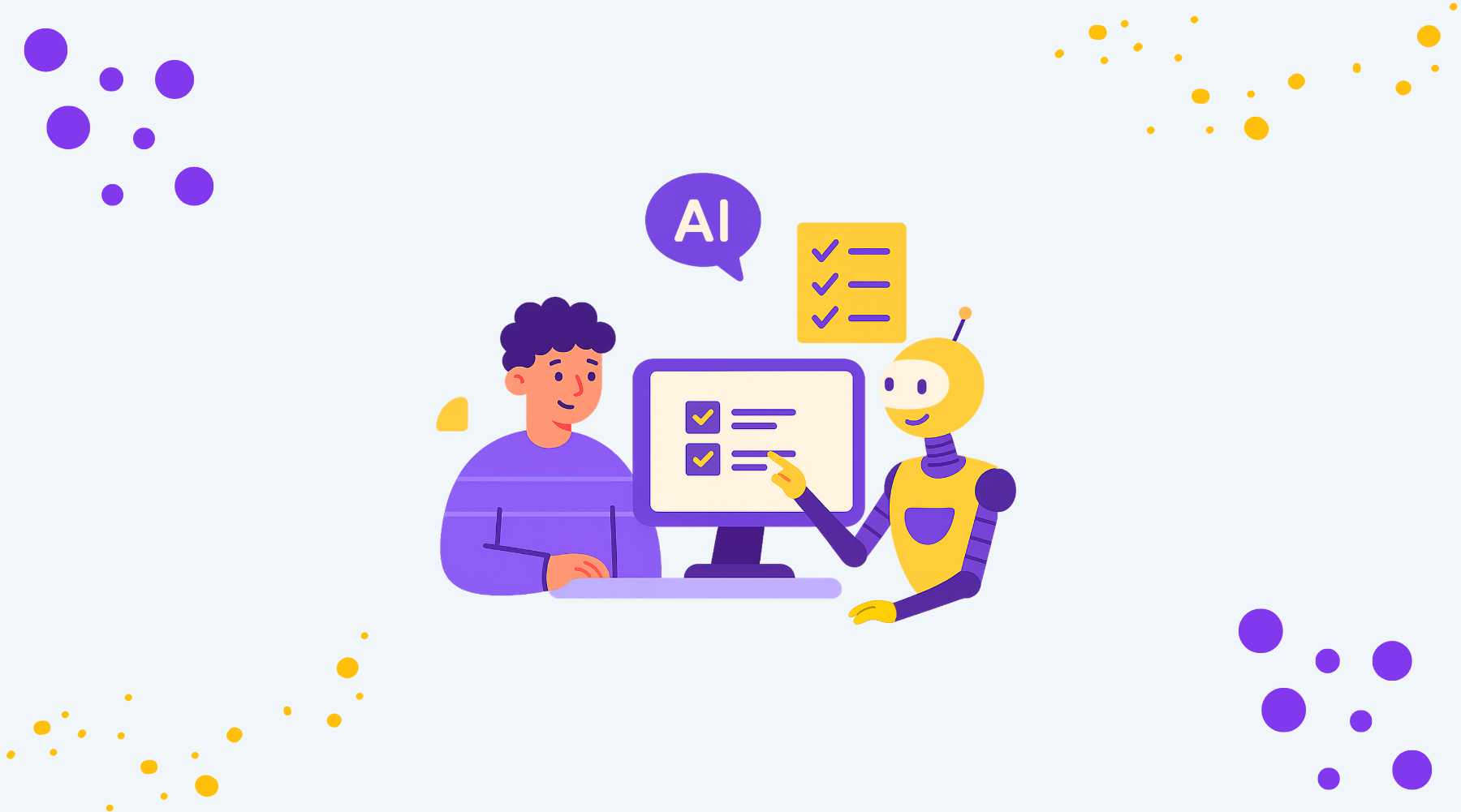

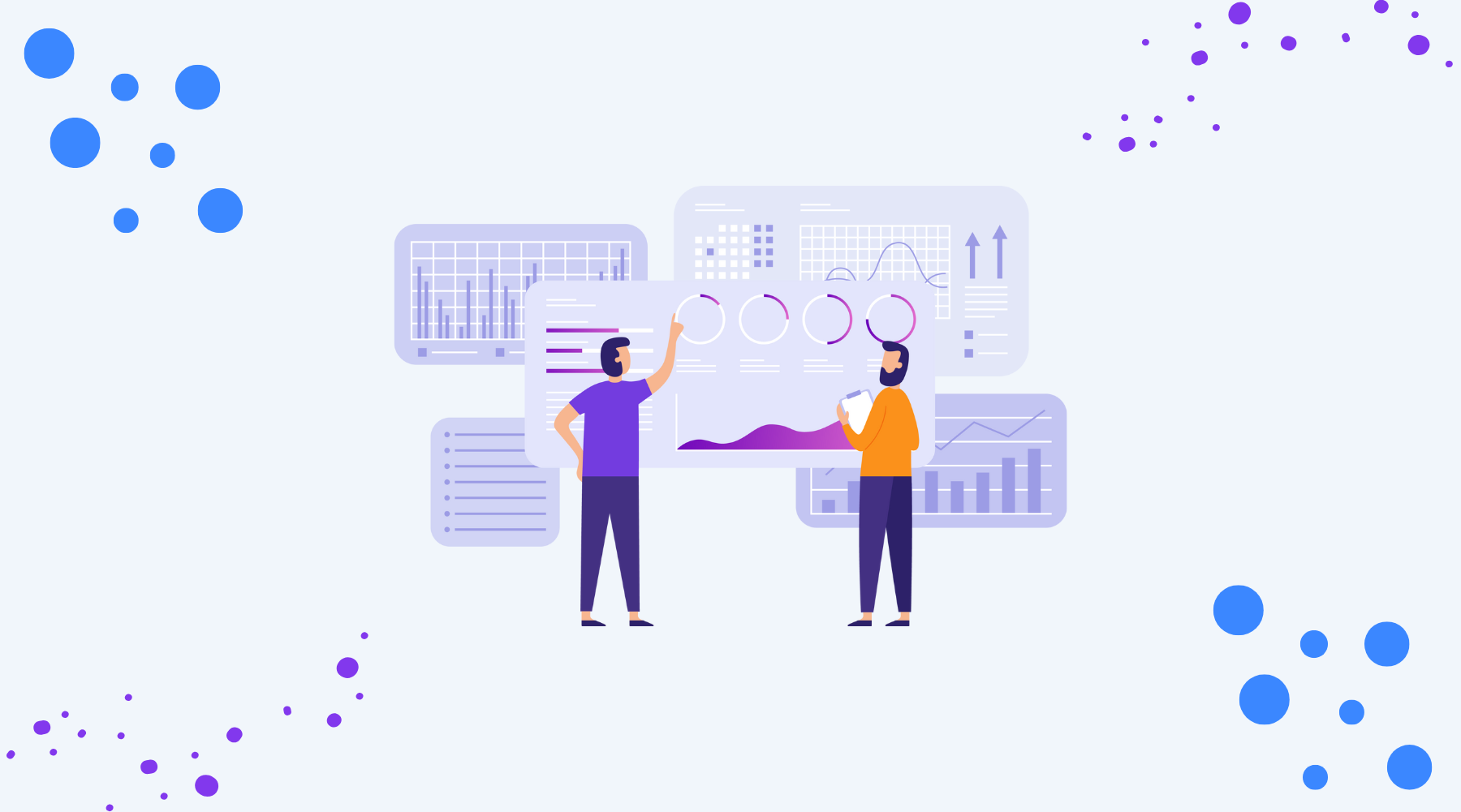

.png)
.png)
.png)